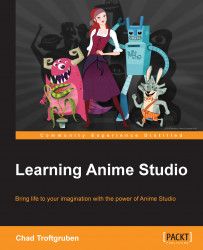Let's try saving an asset to the library. First, you will need to open an existing project file that has an asset you would like to save. For this case, let's use the character we created back in Chapter 5, Bringing a Cartoon Character to Life. If you don't have the file you made yourself during that chapter, you can open the
CharacterComplete.anme file and then perform the following steps:
There are three ways to open the library. You could go to Window | Library. There is also a handy icon on the top-right of the screen that looks like a set of books, as shown in the following screenshot. Also, Ctrl + Shift + L (command + Shift + L on Mac) is the shortcut.

You will see buttons that represent different categories (Characters, Props, Images, Scenes, and so on).
Since we are saving a character, it makes the most sense to select the first button that houses characters.
You should now see two folders,
My CharactersandCharacters. It'll be best to save your characters...