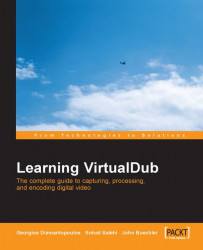As mentioned earlier, VDubMod is a super-version of VirtualDub. Whereas VirtualDub is the rock foundation and offers the ultimate in stability, much of the development into new areas has gone into VDubMod.
If you can’t do something with VirtualDub, try VDubMod. An example is using an MPEG-2 source file. In VirtualDub you get an error message about there being no video frames in it. Try opening it in VDubMod.
Take the MPEG-2 example a step further. Put a DVD disc into your DVD drive, open a VOB file on it with VDubMod, and rip the video and audio to an AVI file.
This isn’t a guarantee. Each computer has many video and audio codecs on it that are needed to render or play audio and video files. The codecs run in the background. Sometimes the right codec isn’t installed or registered, and at other times software conflicts need to be resolved. If these issues are not effectively resolved, one or more programs could hang or crash.
After you have VirtualDub under your belt, dig into VDubMod and try some things you can’t do in VirtualDub. Use all the tools you have, and you’ll sort the ones that work from those that don’t. A lot of your learning about video editing area is done experientially. Dig in and see how things go.
The introduction to the Help file says:
"VirtualDubMod is a project that was born when suddenly a lot of modifications to the original VirtualDub by Avery Lee sprung up, mainly on the Doom9 forums. Some people got tired of needing several different modified VirtualDub executables, so the idea arose to put them all together into a single application, VirtualDubMod."
The founders were:
VirtualDubOGM: Cyrius
VirtualDubMPeg2: Pulco-Citron
VirtualDubAVS: Belgabor
The Help file provides information about the extended features of VDubMod beyond those of VirtualDub, which include:
Preferences: Expanded and include a new audio section.
AVI information: Includes the FourCC code and the audio tag.
Image formats: Uses the Corona library. This library handles BMP, TARGA, PNG, JPEG, GIF, and PCX image formats on input, and PNG on output. This means that you can open image sequences in one of those formats (BMP and TARGA are still handled by VirtualDub internal routines though), and save to a BMP (using VirtualDub BMP routines), TARGA (using VirtualDub TARGA routines), or PNG (using Corona PNG routines) sequence of images.
Streams menu: Uses multiple streams in its standard use (for example when writing AVI files). The Audio menu was replaced by Streams in the main menu. This new menu lets you access features for the Video stream and the list of currently available streams (Stream list).
Multiple streams handling: Manage the available streams thanks to Streams | Stream list. The window that appears lists all the additional streams presently opened in VDubMod (those beyond the video stream).
Comments and chapters handling: Access specific comments or chapters for a stream using Comments and Chapters. The video comments and chapters are accessible thanks to Video comments and Video chapters in the Streams menu.
Previewing and saving: A few things changed in the File menu.
Batch mode: The job file will save all information concerning used streams and their options (compression), comments, and chapters, so you can still use the Don’t run this job now; add it to job control so I can run it in batch mode feature. Note that a Skip button has been added in the Job list window. Unlike Abort (which stops jobs processing), it aborts the current job and goes on to the next one. Also your current configuration (input streams selected and their associated comments and chapters) can be saved using Save processing settings, and can be reloaded using Load processing settings.
Miscellanea: The Go to last keyframe feature was added in the Edit menu. This feature lets you jump to the nearest previous key frame preceding a certain position (expressed in megabytes) in the file.
We’ll get into downloading and installing VDubMod after taking a summary look at the features of AviSynth.