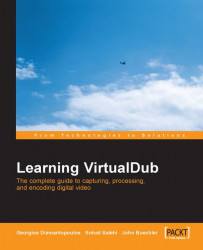Launch VirtualDub and open an AVI file of your choice; we will serve its frames to another instance of VirtualDub so you may add a few filters if you like. Of course, serving frames between two VirtualDub instances is of no particular use, but it demonstrates the concept. There is an incompatibility of the frameserver with DirectShow and so you cannot use it with most recent video players. The application you will be serving frames to strictly needs to be using the older Video for Windows interface. AviSynth, on the other hand, can serve frames to any application since it supports DirectShow.
After you finish setting up VirtualDub, click on File | Start Frameserver. The following dialog will appear:
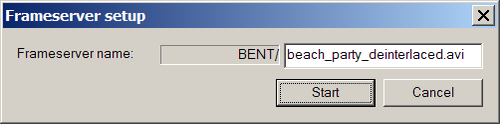
This allows you to set a name for the frameserver; BENT is the network name of my computer set in Windows. The second part designates the name of the file served and you can change it to whatever you like. Press Start and save the .vdr file that corresponds to the...