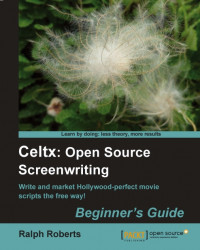1. Open the Sketch to be moved by double-clicking on it in the Project Library window.
2. Use the select tool and draw around everything in the Sketch. Every item will now have blue dotted lines around it.
3. Click on the Edit menu at the very top left of the Celtx screen and then click on Copy, or just type Ctrl+C.
4. Double click on Storyboard in the Project Library window.
5. Click in the Add Sketch box in Scene 5 of the Storyboard; it opens a blank Sketch screen just like the one we just copied from.
6. Do it the easy way, press Ctrl+V to paste the sketch. Return to the Storyboard view and it's there!

Double-click on Sketches embedded in storyboards to open a Sketch Tool window and see them at full size again. To delete a Sketch, click on the small X icon next to the image (it shows up in the two and three wide views).