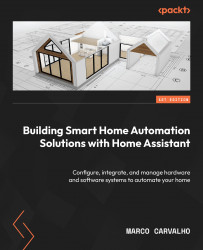Running and managing the applications in IOTstack
As explained in the last section, some applications can be accessed and run using the web browser by pointing to the static Raspberry Pi IP address and adding the port number to the end of it using a colon (:) in the middle. The applications we installed in the last section that have access using the web browser can be found in the last column of Table 8.1. The other applications, such as Duck DNS, which cannot be accessed using a web browser, will need to follow a specific configuration process, which will mostly consist of changing or adding a parameter to the docker-compose.yml configuration file. I will not go over the configurations for running applications that are not accessible using a web browser since they are well explained on the IOTstack website. You can understand more about how to run the IOTstack container installations by accessing the following address: https://sensorsiot.github.io/IOTstack/Containers/AdGuardHome/...