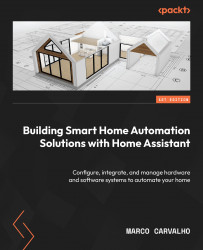Integrating the LED strip controller into Home Assistant
The WLED integration with Home Assistant is simple. After you execute the steps from the previous section, open the command palette using the C hotkey, type integrations, and select it (or use Settings | Devices & Services), as can be seen in Figure 9.13.
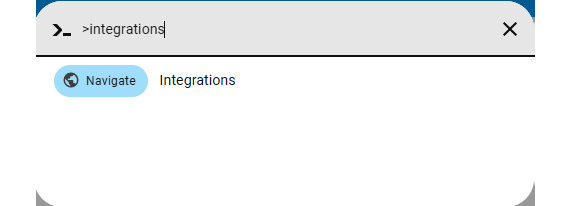
Figure 9.13 – Integrations configuration from the C hotkey
You will see the WLED integration ready to be configured as presented in Figure 9.14.
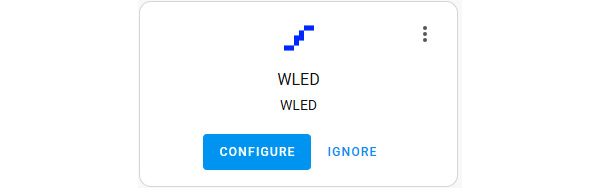
Figure 9.14 – WLED final configuration screen in Home Assistant
Click on the CONFIGURE button to configure the WLED integration within Home Assistant. A pop-up window will be presented asking you if you want to add the WLED to Home Assistant. Click on the SUBMIT button. The screen presented in Figure 9.15 will ask you to assign the WLED to an area. We will leave it blank for now and click on the FINISH button.
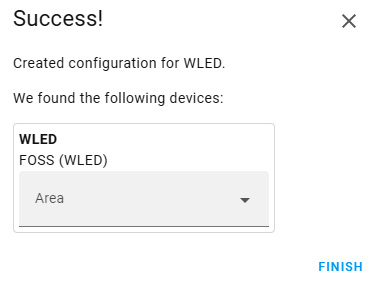
Figure 9.15 –...