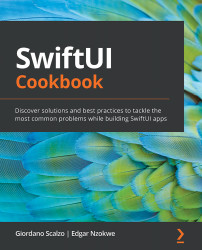Deleting rows from a list
In this section, we will display a list of countries and use a swipe motion to delete items from the list one at a time.
Getting ready
Let's start by creating a SwiftUI app called DeleteRowFromList.
How to do it…
We use the List view's .onDelete(perform: …) modifier to implement list deletion. The process is as follows:
- Add a state variable to the
ContentViewstruct calledcountries. The variable should contain an array of countries:@State var countries = ["USA", "Canada", "England","Cameroon", "South Africa", "Mexico" , "Japan", "South Korea"]
- Create a
Listview in theContentViewbody that uses aForEachloop to display the contents of thecountriesarray:List { ForEach(countries, id: \.self) { country in Text(country) } } - Add a
.onDelete(perform: self.deleteItem)modifier to theForEachloop. - Implement the
deleteItem()function. The function should be placed below the body variable's closing brace:private func deleteItem(at indexSet: IndexSet){ self.countries.remove(atOffsets: indexSet) } - Optionally, enclose the
Listview in a navigation view and add a.navigationBarTitle("Countries", displayMode: .inline)modifier to the list. The resultingContentViewstruct should be as follows:struct ContentView: View { @State var countries = ["USA", "Canada", "England","Cameroon", "South Africa", "Mexico" , "Japan", "South Korea"] var body: some View { NavigationView{ List { ForEach(countries, id: \.self) { country in Text(country) } .onDelete(perform: self.deleteItem) } .navigationBarTitle("Countries", displayMode: .inline) } } private func deleteItem(at indexSet: IndexSet){ self.countries.remove(atOffsets: indexSet) }Run the canvas review by clicking the play button next to the canvas preview. A swipe from right to left on a row causes a Delete button to appear. Click on the button to delete the row:
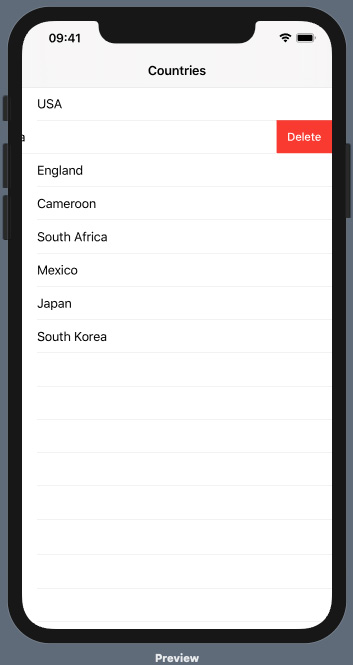
Figure 2.6 – DeleteRowFromList preview execution
Run the app live preview and admire the work of your own hands!
How it works…
Navigation views and list views were discussed earlier. Only the .onDelete(…) modifier is new. The .onDelete(perform: self.deleteItem) modifier triggers the deleteItem() function when the user swipes from right to left.
The deleteItem(at indexSet: IndexSet) function takes a single parameter, IndexSet, which represents the index of the row to be removed/deleted. The .onDelete() modifier automatically knows to pass the IndexSet parameter to deleteItem(…).
There's more…
Deleting an item from a list view can also be performed by embedding the list in a navigation view and adding an EditButton component.