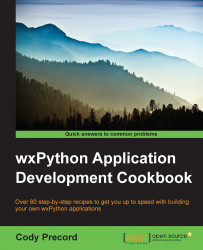The button is probably one of the most commonly used UI controls in any application's user interface. The button control in wxPython has received some attention in recent versions and has had some useful new features added to it to make it an even more powerful control than it was in the past. In this recipe, we will explore some of the functionalities that the default button can provide, including the new features to support bitmaps that were added in wxPython 2.9.1.
Perform the following steps:
First, let's define a
Panelclass and start adding some buttons to it. It will act as the container to hold and organize the buttons we make. Using the following code:class MyPanel(wx.Panel): def __init__(self, parent): super(MyPanel, self).__init__(parent) # Sizer to control button layout sizer = wx.BoxSizer(wx.HORIZONTAL)Next, we will create a simple stock button using a common ID with no label specified and add it with the...