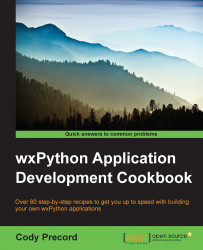For a quick and ready-to-use way to pop up and retrieve multiple selections from a user, MultiChoiceDialog can be used to provide a simple and quick way for users to select multiple items by enabling checkboxes next to items in a list. The use of checkboxes provides a simple way for users to make selections without having to perform multiselections using the Shift or Ctrl keys when clicking on items in the list. So, in this recipe, we will use MultiChoiceDialog to request the user to provide a list of the bitmap resources that they would like to see displayed in the application.
Here are the steps that you need to perform:
First, let's make a simple panel that we will use to display the chosen bitmaps with, as follows:
class BitmapPanel(wx.Panel): def __init__(self, parent): super(BitmapPanel, self).__init__(parent) sizer = wx.WrapSizer(wx.HORIZONTAL) self.Sizer = sizer def AddBitmap(self, artID): bmp = wx...