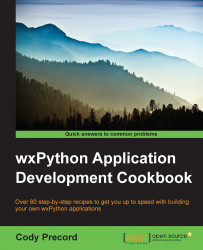Many applications operate on files as their input and output; FileDialog is the standard way to allow users to either choose files to open or input a file path to save the current document on. In this recipe, we will take a look at how to use FileDialog to open and save text files.
This recipe will add the Open and Save functionalities to the text editor application that we started back in Chapter 2, Common User Controls. It only covers the functionality of FileDialog, but you may want to jump back to the Exploring menus and shortcuts and Working with ToolBars recipes from Chapter 2, Common User Controls, for a refresher on how the base code in this recipe is started.