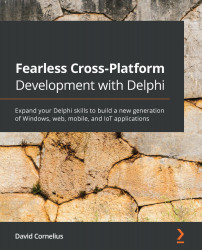Adding basic and extruded shapes
The first 3D object I added to this application was a TCube object. When initially placed, it's in the center, or (0, 0, 0) in the 3D coordinate space. By changing its x and y position coordinates to -5 each, it moves the cube to the upper-left portion of the screen, which I've called Quadrant 1. By using the handles of the cube in Delphi's 3D Form Designer, I increased the size and rotated it slightly. Adjusting rotation and size with the mouse is a little clumsy at first—the handles rotate the shape in the direction of the long side of the handle. Sometimes, it's easier to adjust the Height, Width, and Depth properties manually to get the size to your liking; I set RotationAngle.X to 5 and RotationAngle.Y to 45 in the demo app.
Next, add a TCone object and set its X and Y position properties to (5, -5) to place it in the upper-right quadrant of the viewport. Again, adjust the size properties to your liking.
Another...