-
Book Overview & Buying
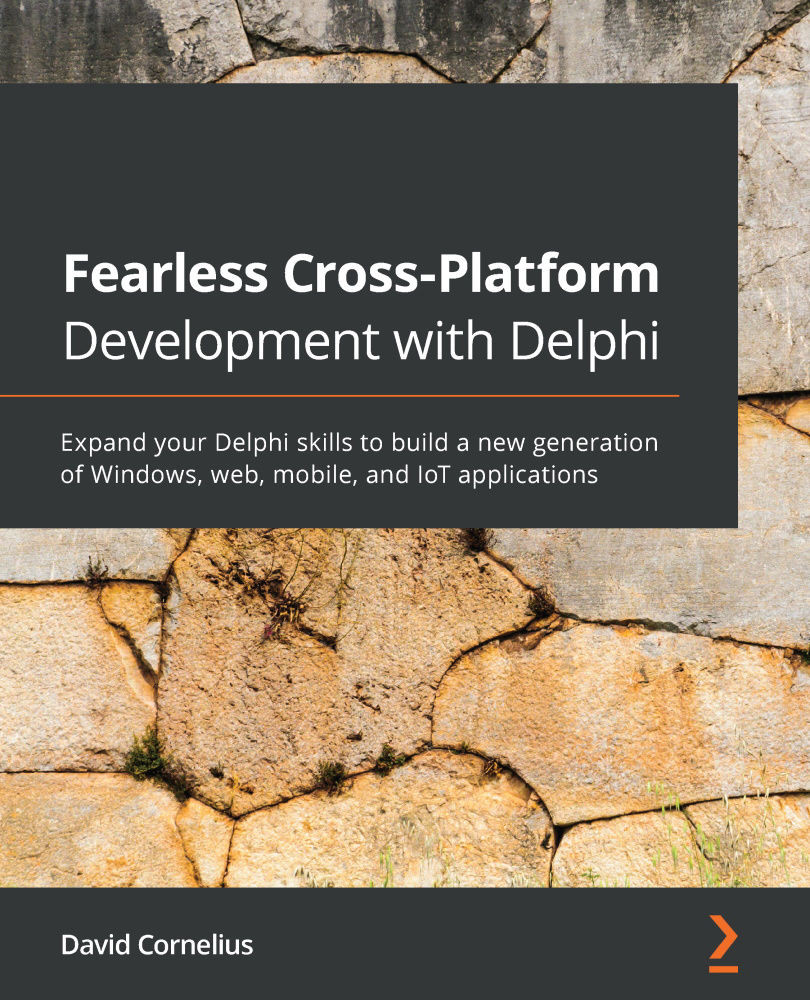
-
Table Of Contents
-
Feedback & Rating
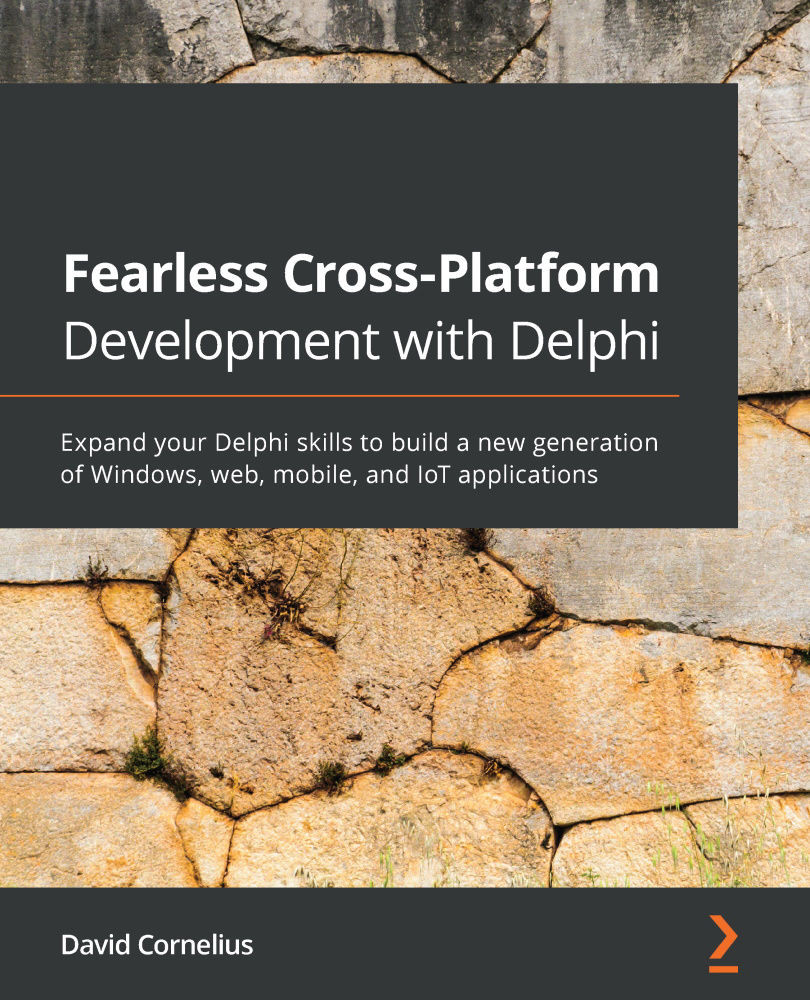
Fearless Cross-Platform Development with Delphi
By :
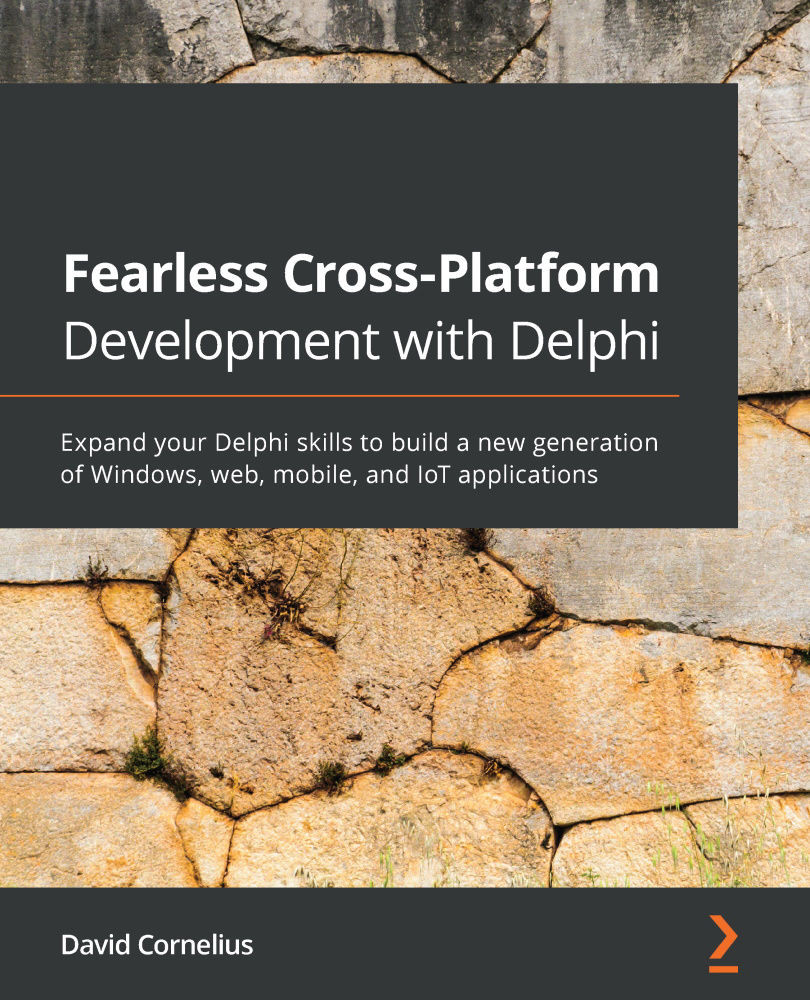
Fearless Cross-Platform Development with Delphi
By:
Overview of this book
Delphi is a strongly typed, event-driven programming language with a rich ecosystem of frameworks and support tools. It comes with an extensive set of web and database libraries for rapid application development on desktop, mobile, and internet-enabled devices. This book will help you keep up with the latest IDE features and provide a sound foundation of project management and recent language enhancements to take your productivity to the next level.
You’ll discover how simple it is to support popular mobile device features such as sensors, cameras, and GPS. The book will help you feel comfortable working with FireMonkey and styles and incorporating 3D user interfaces in new ways. As you advance, you’ll be able to build cross-platform solutions that not only look native but also take advantage of a wide array of device capabilities. You’ll also learn how to use embedded databases, such as SQLite and InterBase ToGo, synchronizing them with your own custom backend servers or modules using the powerful RAD Server engine. The book concludes by sharing tips for testing and deploying your end-to-end application suite for a smooth user experience.
By the end of this book, you’ll be able to deliver modern enterprise applications using Delphi confidently.
Table of Contents (22 chapters)
Preface
Section 1: Programming Power
 Free Chapter
Free Chapter
Chapter 1: Recent IDE Enhancements
Chapter 2: Delphi Project Management
Chapter 3: A Modern-Day Language
Section 2: Cross-Platform Power
Chapter 4: Multiple Platforms, One Code Base
Chapter 5: Libraries, Packages, and Components
Chapter 6: All About LiveBindings
Chapter 7: FireMonkey Styles
Chapter 8: Exploring the World of 3D
Section 3: Mobile Power
Chapter 9: Mobile Data Storage
Chapter 10: Cameras, the GPS, and More
Chapter 11: Extending Delphi with Bluetooth, IoT, and Raspberry Pi
Section 4: Server Power
Chapter 12: Console-Based Server Apps and Services
Chapter 13: Web Modules for IIS and Apache
Chapter 14: Using the RAD Server
Chapter 15: Deploying an Application Suite
Assessments
Other Books You May Enjoy
Customer Reviews

