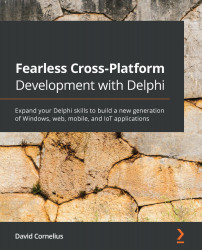Adding color, lighting, and movement
Adding color is pretty simple. Let's start by coloring the axes black. Add a TColorMaterialSource component to the form. This won't show up as a clickable object, but you can see it in the Structure pane. Set its Color property to Black.
Now, select the TPlane object you added for the x axis, find its MaterialSource property, and drop down the Property Editor to select the black material source component you just added. The x-axis line should now be black. You can do the same for the y-axis cylinder and its cone arrow if you'd like; if you do, notice that the red y-axis text looks as though it goes through the y-axis line. To fix that, you can pull that TText3D object forward by setting its Position.Z value to -0.5.
How would you like to transform the sphere in the lower-left quadrant into a globe? Applying a material source with the right texture bitmap makes it simple, but finding the right texture source isn't always...