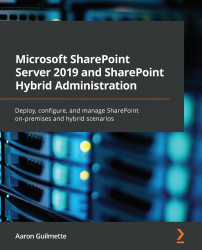Now that a data gateway has been installed, you can configure data sources to be used with Office 365 Power Platform applications, as well as update the settings for the gateway. In this section, you'll learn how to do the following tasks:
- Add a data source.
- Add a gateway admin.
- Change the gateway service account.
- Change the recovery key.
- Monitor a data gateway.
Use the procedures in the following sections to perform maintenance and management tasks for the data gateway.
Adding a data source
In order to make data available to Office 365 Power Platform services, you'll need to configure one or more data sources. To manage data sources, follow these steps:
- Log in to the Power BI admin center (https://app.powerbi.com/admin-portal).
- Select the gear icon, and then select Manage gateways:
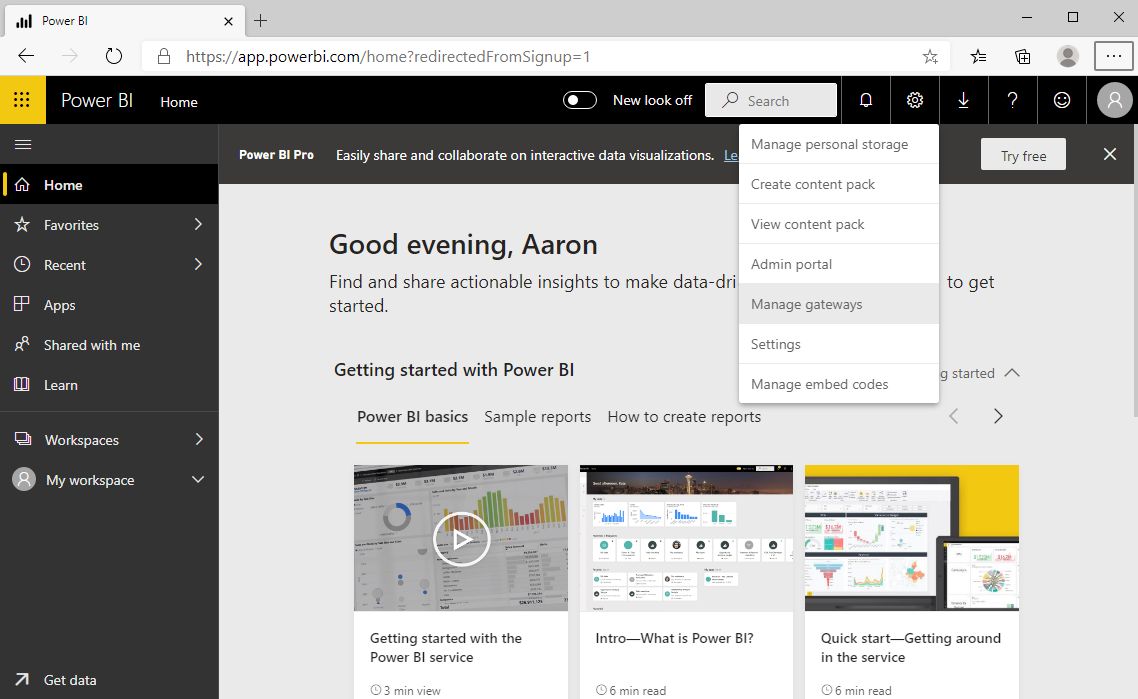
- Select the gateway to which you want to add a data source and then click on the Add data sources to use the gateway link:
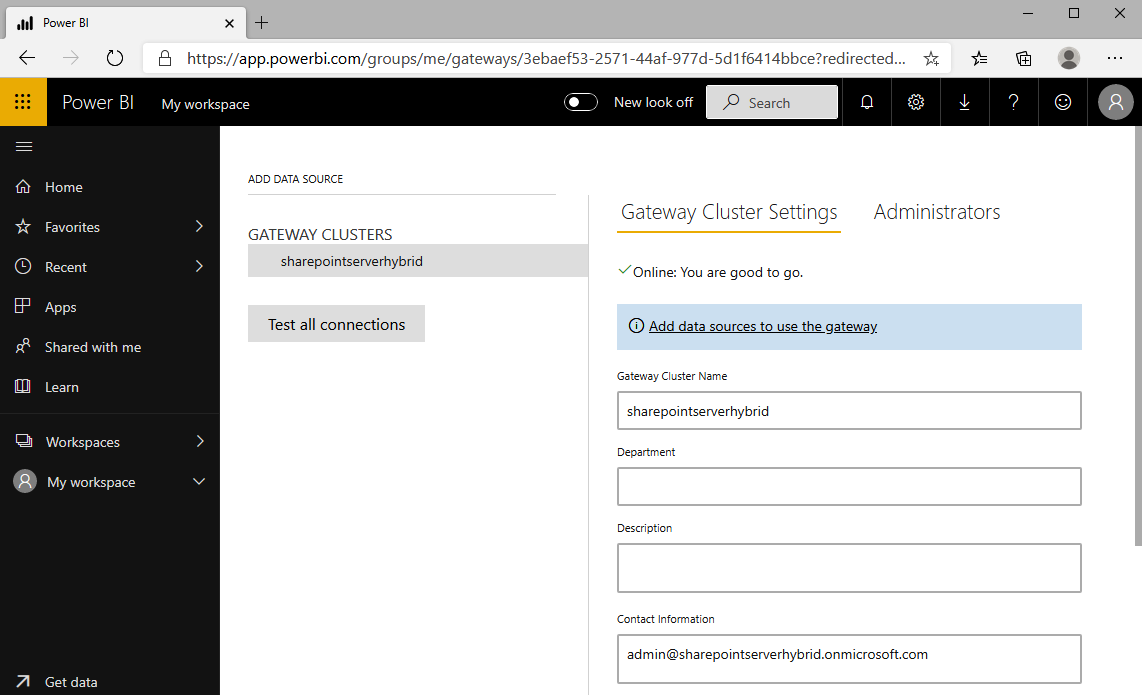
- Enter a name into the Data...