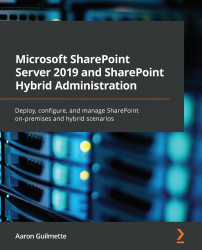Since an external list functions like any other SharePoint content list, it can be indexed and searched. The content isn't available to search by default, however, so it must be added as a content source. Once you've added the BCS data as a content source and crawled the BCS content, you will be able to search for it.
To configure search for BCS data, follow these steps:
- Launch Central Administration, select Application Management, select Manage service applications, and then click Search.
- Under Crawling, click Content Sources.
- On the Manage Content Sources page, click New Content Source:

- Enter a name for the content source and select Line of Business Data as Content Source Type. Select a Business Data Connectivity Service Application option and then select a data source. Click OK when you're finished:
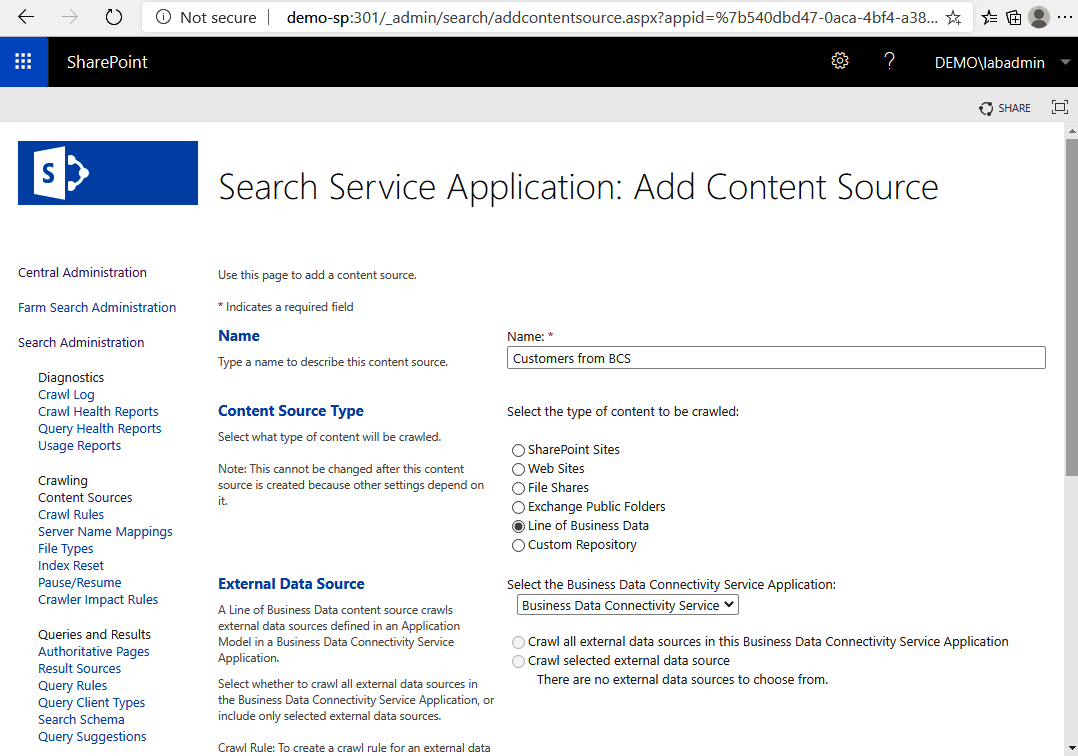
- Right-click the data source and start a full crawl.
After you've done this, you can search for content that...