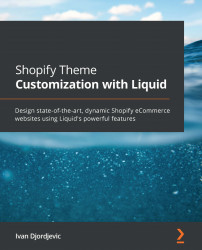Chapter 4, Diving into Liquid Core with Objects
Question 1
What are we missing in the following block of code to make form functional?
{% form "product", product %}
<input type="hidden" value="{{
product.first_available_variant.id }}" />
<input type="submit" value="Add to Cart"/>
{% endform %}
Answer
While we have introduced the id variant, which is necessary to create a working product form, we didn't use a name attribute with id as its value. We can remind ourselves of how this works by going back to the Custom collection subtopic, in the Working with global objects section.
Question 2
How can we get access to the product object through a link defined in the admin navigation?
Answer
To access the product object through the navigation menu, we will need to use a for tag to iterate over the navigation menu. Once we have found which menu item...