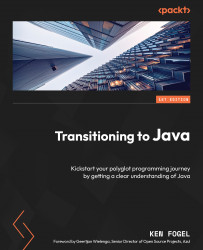Publishing an image
As already noted, for security reasons, any image you use as the basis of a new image must be scanned for vulnerabilities, especially any executable code in the image. The free Personal tier allows you to have an unlimited number of public images. The paid tiers support private images. The first step in publishing is to create a repository on the Hub. To do this, open your browser and go to https://hub.docker.com/. Sign into your account if needed.
Next, select Repositories from the choices at the top of the web page. You will now see any repositories you may have already created. Click on Create repository. On this page, you must fill in the form, entering a name for the container along with an optional description. It also shows your Docker username. Ensure that Public is the choice for the repo type.
Now, you can push your image to the Hub. There are three steps:
- Log in to Docker Hub:
docker login --username my_username
Replace my_username...