In this recipe, we will be attaching an LED to the Arduino board and will prompt the user to press either 0 or 1. The user can input a value using the serial port. If the value entered by the user is 0, it will switch off the LED and if the value entered by the user is 1, it will make the LED glow.
-
Book Overview & Buying
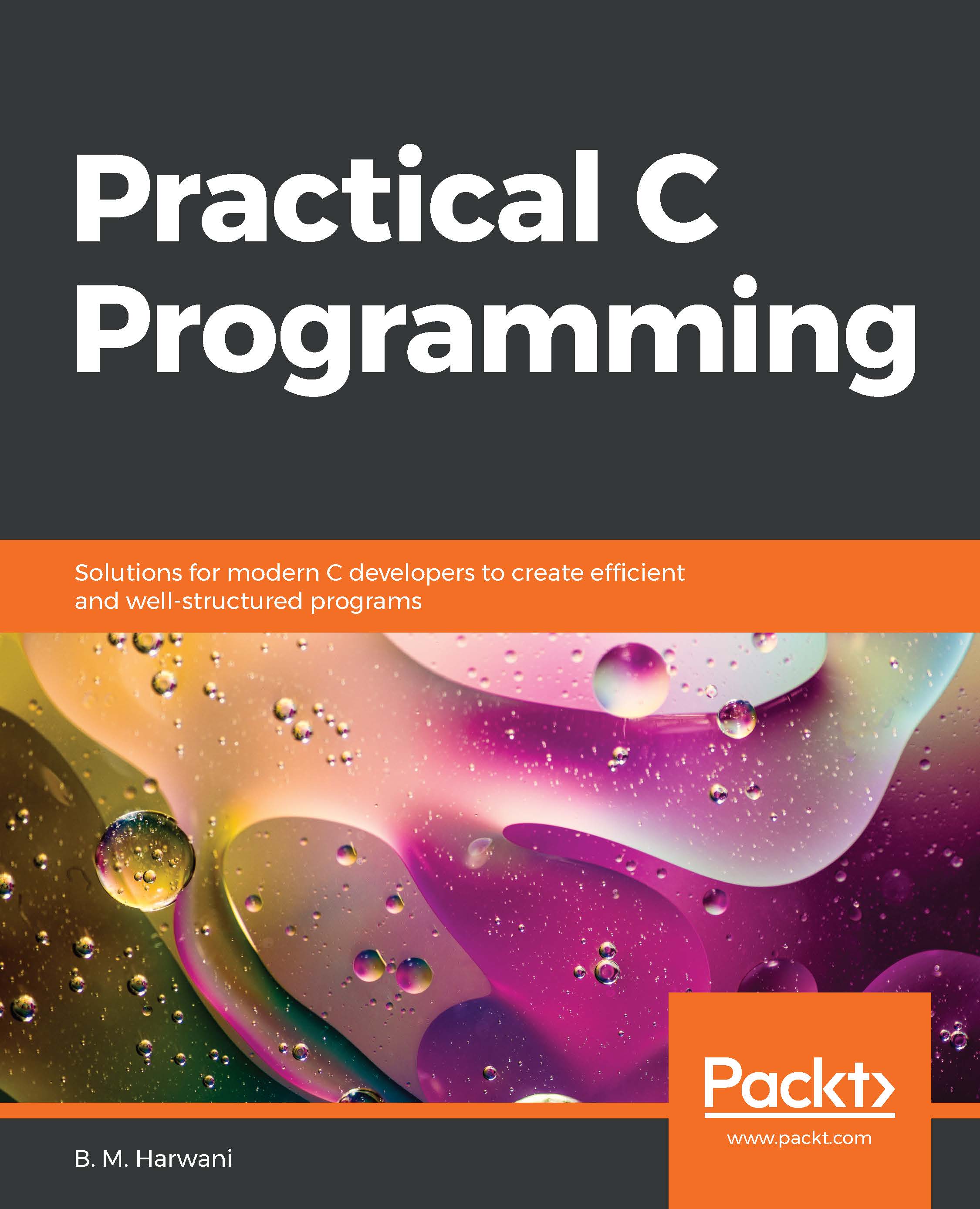
-
Table Of Contents
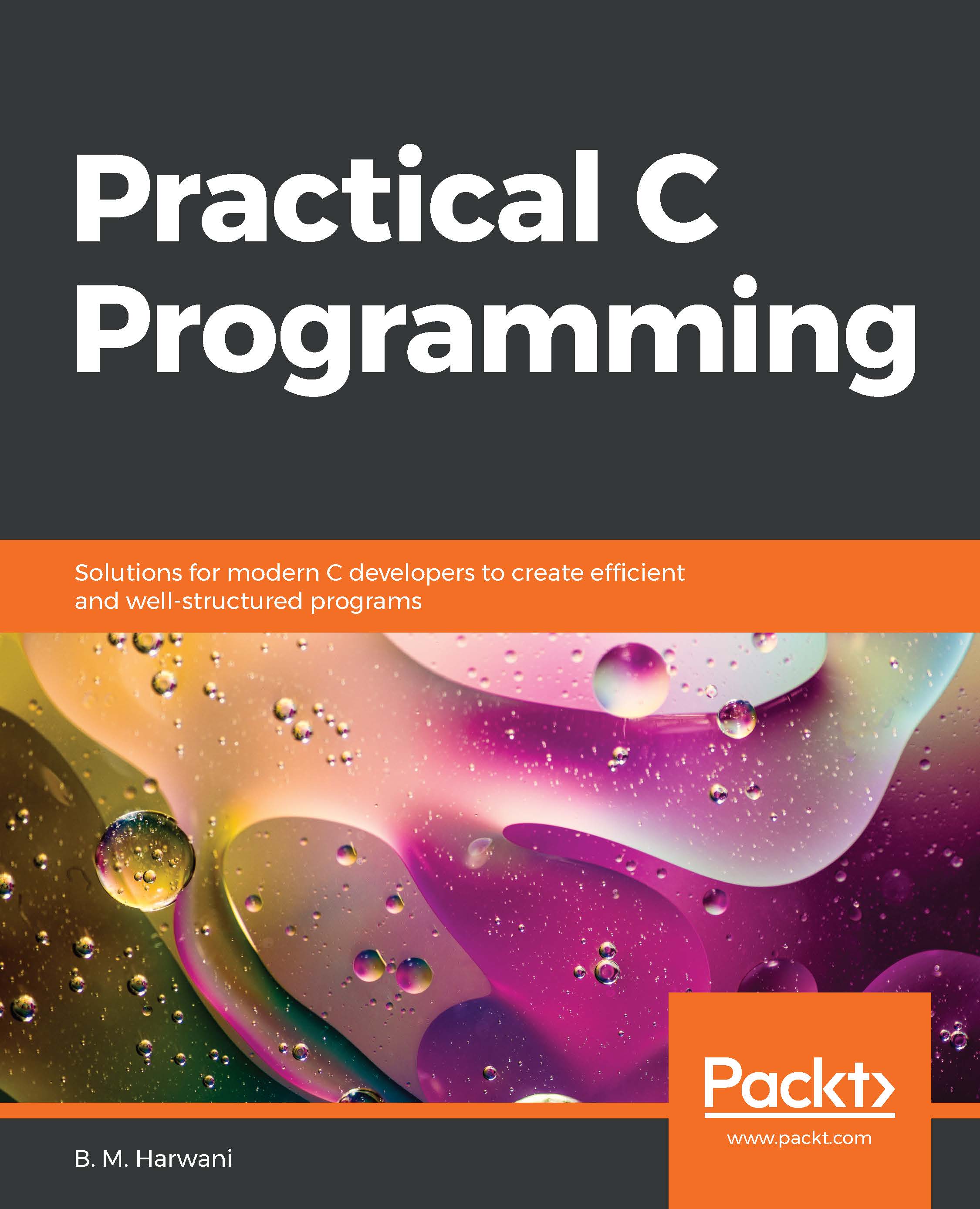
Practical C Programming
By :
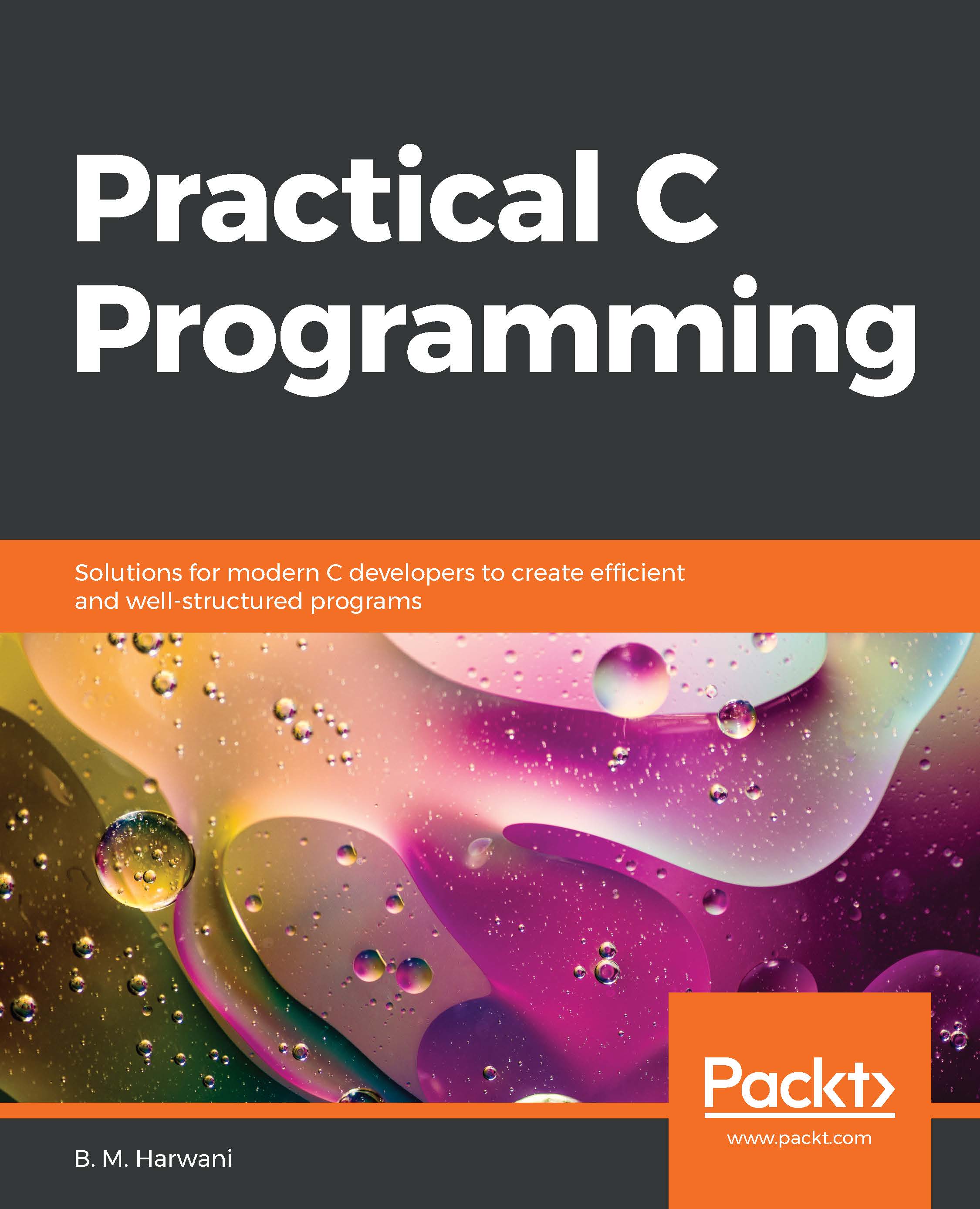
Practical C Programming
By:
Overview of this book
Used in everything from microcontrollers to operating systems, C is a popular programming language among developers because of its flexibility and versatility. This book helps you get hands-on with various tasks, covering the fundamental as well as complex C programming concepts that are essential for making real-life applications.
You’ll start with recipes for arrays, strings, user-defined functions, and pre-processing directives. Once you’re familiar with the basic features, you’ll gradually move on to learning pointers, file handling, concurrency, networking, and inter-process communication (IPC). The book then illustrates how to carry out searching and arrange data using different sorting techniques, before demonstrating the implementation of data structures such as stacks and queues. Later, you’ll learn interesting programming features such as using graphics for drawing and animation, and the application of general-purpose utilities. Finally, the book will take you through advanced concepts such as low-level programming, embedded software, IoT, and security in coding, as well as techniques for improving code performance.
By the end of this book, you'll have a clear understanding of C programming, and have the skills you need to develop robust apps.
Table of Contents (20 chapters)
Preface
Working with Arrays
 Free Chapter
Free Chapter
Managing Strings
Exploring Functions
Preprocessing and Compilation
Deep Dive into Pointers
File Handling
Implementing Concurrency
Networking and Inter-Process Communication
Sorting and Searching
Working with Graphs
Advanced Data Structures and Algorithms
Creativity with Graphics
Using MySQL Database
General-Purpose Utilities
Improving the Performance of Your Code
Low-Level Programming
Embedded Software and IoT
Applying Security in Coding
Other Books You May Enjoy

