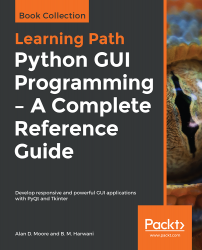Tkinter has essentially two styling systems: the old Tkinter widgets system, and the newer Ttk system. Since we still need to work with both Tkinter and Ttk widgets, we'll have to look at both systems. Let's take a look first at the older Tkinter system and apply some styling to the Tkinter widgets in our application.
Styling Tkinter widgets
Widget color properties
Basic Tkinter widgets allow you to change two colors: foreground, meaning mainly the text and borders, and background, meaning the rest of the widget. These can be set using the foreground and background arguments, or their aliases fg and bg.
This example shows the use of colors on a Label:
l = tk.Label(text='Hot Dog!', fg='yellow', bg=&apos...