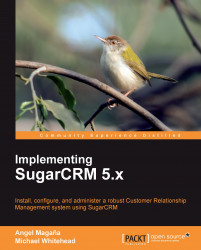Your first step after configuring the server will be to download the installation files for SugarCRM Community Edition. The files can be downloaded from the following URL:
http://www.sugarcrm.com/crm/download/sugar-suite.html
Clicking on the Download now button will deliver the most recent version of SugarCRM Community Edition. As of the time of writing this book, the most recent Version was 5.5.1. Before downloading, verify that the current version that is available for download does not contain the moniker BETA, RC1, RC2 or the likes attached to its name, usually following the version number. Such iterations are in-development Versions of the product and should not be used in production. They should only be used for testing purposes.
You may also choose to download an older version available by using the Previous Versions, Patches and Upgrades link. Should you choose one of these older versions, make sure that you do not download an installation package whose name includes the label Upgrade or Patch.
A final note regarding the download page should draw your attention. Note that there are stack installers available for various operating systems. These installers simplify the process of deploying SugarCRM on various platforms. They do this by providing a package that installs the underlying foundation required by SugarCRM (web server, PHP, and MySQL/MS-SQL), as well as SugarCRM itself.
While useful for development, testing or training deployments, problems encountered in their usage can be difficult to troubleshoot. They can also be a challenge to modify, which is sometimes necessary, for example, when we need to update the included version of PHP.
The installation process that we will follow assumes that you have downloaded SugarCRM by clicking on the Download now button mentioned earlier in this chapter. The following image shows the download page for SugarCRM Community Edition:
 |
Carry out the following steps after clicking on the Download now button:
Unzip the contents of the installation package to the
/var/www/htmldirectory.You should now have a folder, called
/var/www/html/SugarCE-Full-5.5.1. RenameSugarCE-Full-5.5.1assugarcrm.
Perhaps the most often overlooked issue that causes installation problems on Linux servers, including CentOS, are permissions settings. Hence, it is important that you execute the following commands to ensure a successful installation.
Change the ownership of the
sugarcrmdirectory to the Apache user and group by executing the following command:chown -R apache.apache sugarcrmModify file and directory permissions by executing the following command:
chmod –R 755 sugarcrm
You should consult a security expert to verify that vulnerabilities are not introduced into the server's configuration as a result of any of these changes. The ultimate goal is to configure the security settings to allow the user under whom the web server is running to create, modify, and delete files from the sugarcrm directory. After the installation completes, you can tighten up security a bit more and restrict those changes to only the cache and custom subdirectories and its contents. In any case, if security is a concern, the advice of a qualified security expert should be sought, preferably someone who has experience with Linux systems.
The remainder of the installation process will be performed within your web browser. As such, it is important that we verify that the web server on your CentOS server is operational.
To test it, launch your web browser on your server and attempt to access http://localhost. If everything is working as expected, you should see an Apache test page.
If you encounter problems, verify that the required services are running. You can do so by executing the following commands:
service httpd restartservice mysqld restart
Should an error occur when starting, you will need to first resolve that problem before proceeding to the next section that takes you through the process of installing SugarCRM.
To begin the installation process, point your web browser to the following URL:
http://<ip address of server>/sugarcrm
If you intend to allow access to users from outside of your LAN or internal network, you should use the public or internet facing IP address that is associated with the server. If your intention is to restrict access to only those users who are on your LAN or internal network, you should use the IP address that all the intended users can utilize to connect to the server. Using 127.0.0.1 or localhost will result in access being limited to the server only.
You may use the ifconfig and hostname commands to determine the IP or server address respectively. Consult your network or DNS administrator if you require assistance for determining the public IP address.
Once you have entered the proper address into your web browser, it should automatically bring you to the installation wizard welcome page, as shown in the following screenshot:
 |
The installation procedure is as follows:
 |
System check screen: Next you see the SugarCRM system check screen. The SugarCRM installer checks several aspects of the installation environment, and reports their status to you on this screen. If something is not properly configured within your PHP installation, you will see a screen similar to the following image. Those errors need to be addressed before you can continue. Common issues include the following:
Missing or disabled PHP extensions
Incorrect file permissions
Improper PHP parameters
 |
 |
 |
Database configuration screen: Enter the parameters required to connect to your MySQL Server. Based on the work we did earlier to install CentOS, you should enter sugarcrm for the Database Name, localhost for the Host Name, root for the Database Administrator Username, and leave the Database Admin Password field blank. The only other setting that you may wish to change is the option of Populate Database with Demo Data? These are shown in the following image:
 |
 |
 |
Confirmation screen: Finally, the installer will present a summary screen including a number of the settings that were defined earlier in the wizard. If you need to make a change before installing, this is your last opportunity to do so. You may use the Back button to apply changes or click on Install to commit the installation. The confirmation screen should appear, which will be similar to the following image:
 |
The installation process will begin immediately after you click on the Finish button. The process normally takes less than a few minutes, but may take a bit longer if you chose to install the demo data.
Once completed, you should see a screen similar to the following:
 |
Click on Next to continue and you will be prompted to register, as shown in the following image. It is not required, but it does help SugarCRM, so consider doing it.
 |
Click on the Next button once you are finished with the registration screen.
 |
Congratulations! You have now successfully installed SugarCRM on your CentOS Linux server!
You should see a login screen as shown in the preceding image. You can log in (as a SugarCRM user) using the username admin and using the password that you defined during the installation process.