-
Book Overview & Buying
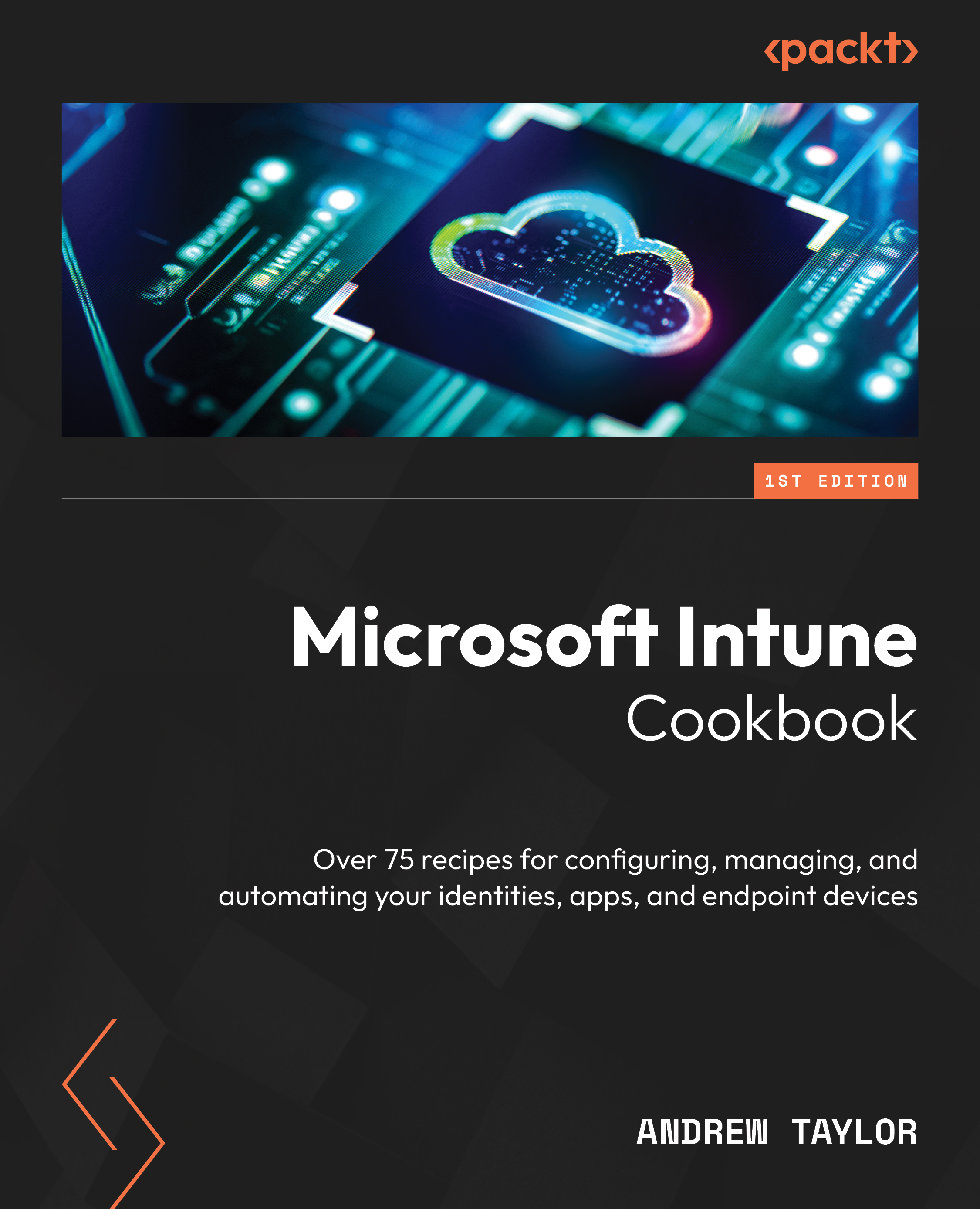
-
Table Of Contents
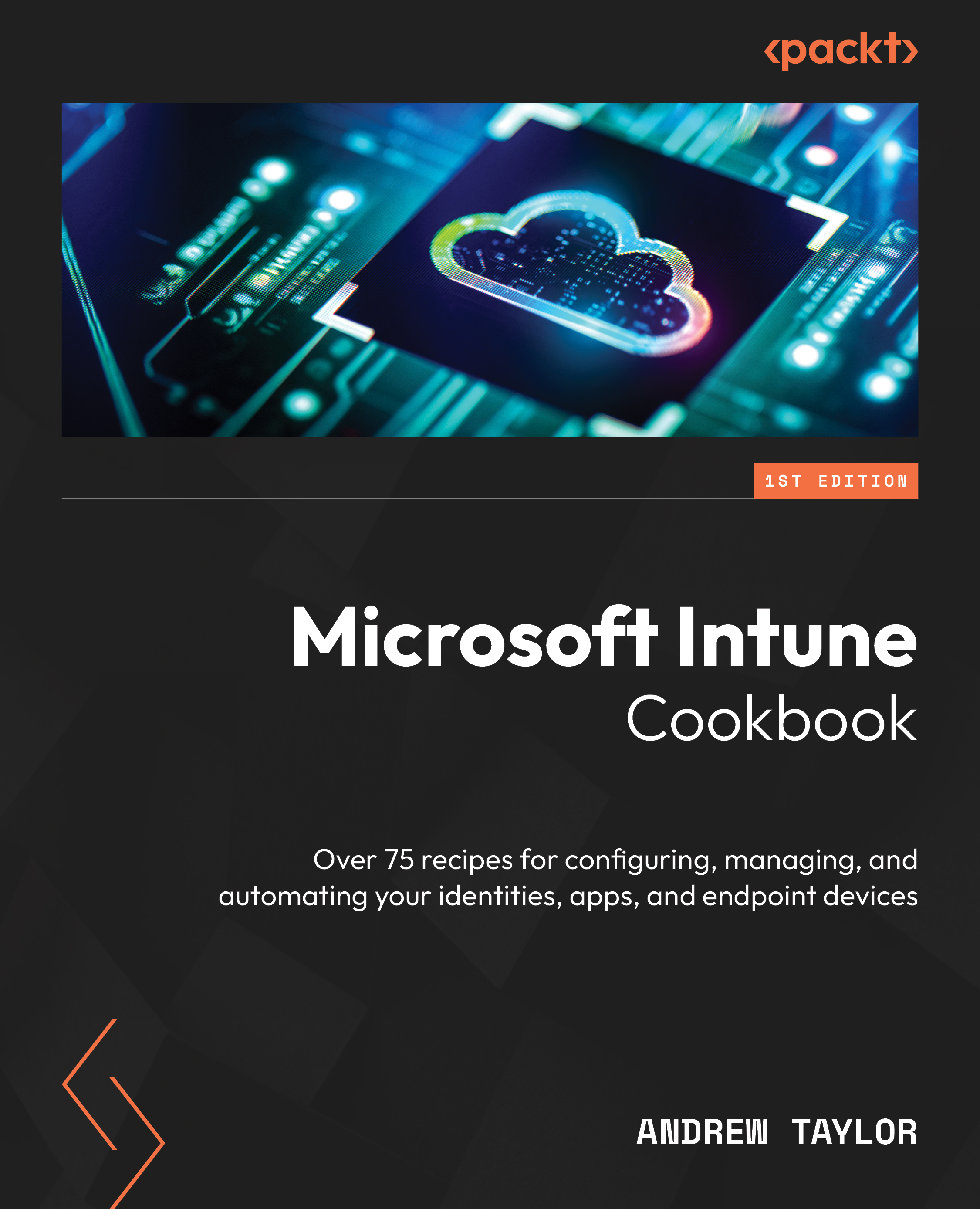
Microsoft Intune Cookbook
By :
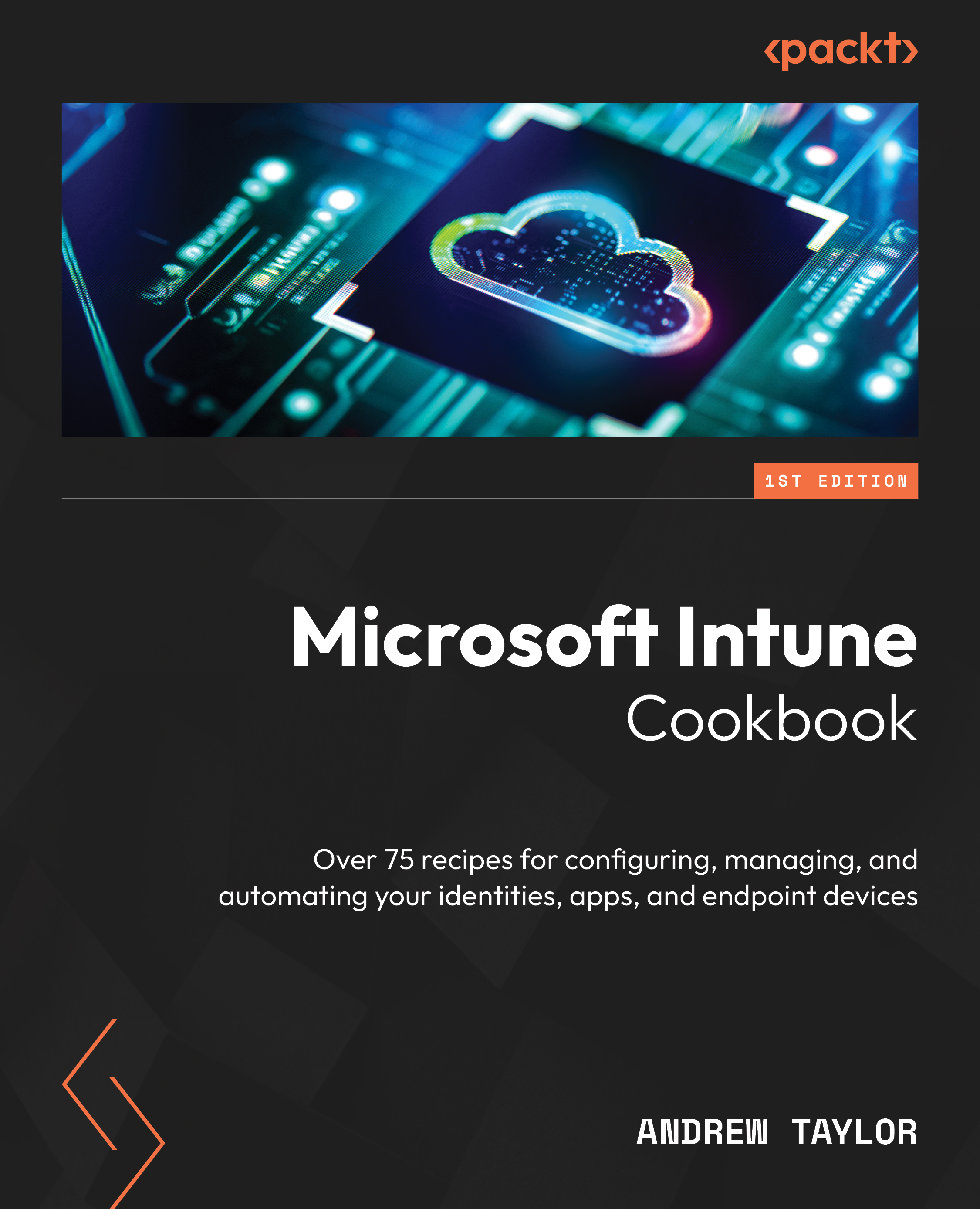
Microsoft Intune Cookbook
By:
Overview of this book
Microsoft Intune is a powerful cloud-managed mobile device management (MDM) tool that empowers you to manage your end-user device estate across various platforms. While it is an excellent platform, the initial setup and configuration can be a daunting process, and mistakes made early on can be more challenging to resolve later. This book addresses these issues by guiding you through the end-to-end configuration of an Intune environment, incorporating best practices and utilizing the latest functionalities.
In addition to setting up your environment, you’ll delve into the Microsoft Graph platform to understand the underlying mechanisms behind the web GUI. This knowledge will enable you to automate a significant portion of your daily tasks using PowerShell.
By the end of this book, you’ll have established an Intune environment that supports Windows, Apple iOS, Apple macOS, and Android devices. You’ll possess the expertise to add new configurations, policies, and applications, tailoring an environment to your specific requirements. Additionally, you’ll have the ability to troubleshoot any issues that may arise and package and deploy your company applications. Overall, this book is an excellent resource for anyone who wants to learn how to use Microsoft Intune to manage their organization's end-user devices.
Table of Contents (17 chapters)
Preface
 Free Chapter
Free Chapter
Chapter 1: Getting Started with Microsoft Intune
Chapter 2: Configuring Your New Tenant for Windows Devices
Chapter 3: Securing Your Windows Devices with Security Policies
Chapter 4: Setting Up Enrollment and Updates for Windows
Chapter 5: Android Device Management
Chapter 6: iOS Device Management
Chapter 7: macOS Device Management
Chapter 8: Setting Up Your Compliance Policies
Chapter 9: Monitoring Your New Environment
Chapter 10: Looking at Reporting
Chapter 11: Packaging Your Windows Applications
Chapter 12: PowerShell Scripting across Intune
Chapter 13: Tenant Administration
Chapter 14: Looking at Intune Suite
Index

