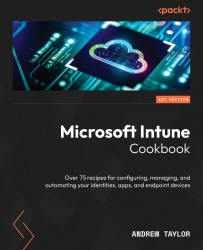Setting up a managed Google Play account
Before we configure any Android policies or settings, we need to attach Intune to a managed Google Play account. We will then use this for enrolling devices as well as deploying applications.
You do not need an existing Google account for this, as we can set it up during the process (ideally an Android Enterprise account). It is also worth using a shared/generic account rather than one linked to a particular member of staff.
Follow this recipe to link Intune and a managed Google Play account.
How to do it…
Follow these steps:
- First, we need to navigate to Devices from the Intune menu.
- Then, click Enrollment; in the old portal, click Enroll Devices.
- Now, click Android.
- Click Managed Google Play.
- Check the box to agree to the permissions and click the Launch Google to connect now button.
- In the pop-up window, click either of the Sign In buttons.
- Now, click Create Account (not Sign in).
- Select...