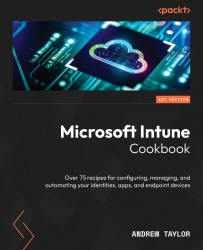Enrolling an Android device – managed device
Now that our policies have been fully configured, we can start enrolling our devices, starting with fully managed, corporate accounts. To do this, we will need an Android device that can be wiped for enrollment.
Getting ready
Wipe your Android device to the screen where you are prompted to enter your Gmail account and have your previously created QR code ready.
How to do it…
Follow these steps:
- On the screen where you must enter your credentials, you have two options, depending on the age of the device. For older devices, you will need to enter afw#setup; on newer devices, repeatedly tap the same screen:
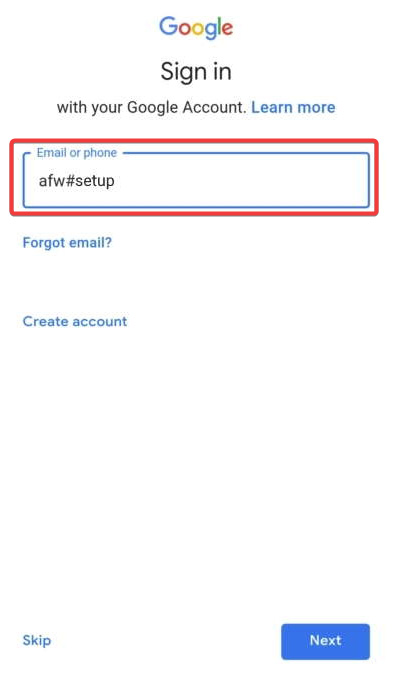
Figure 5.8 – Android’s Sign in screen
Click Accept and Continue on the Let’s set up your work device screen.
- Scan your QR code (or enter it manually) and click Accept & Continue.
- Click Next on the privacy screen.
- Click ACCEPT &...