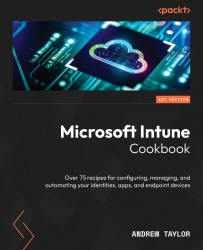Configuring notification templates
All supported platforms can send an email to the end user (and copy it to any other distribution lists), informing them that they are using a non-compliant device. This can be used to provide warnings before the device is blocked.
As these are cross-platform, this first recipe will cover how to create your template.
How to do it…
Follow these steps:
- First, navigate to Devices and then Compliance.
- Now, click on Notifications and create a new notification.
- First, you must set a name for the template and select how corporate you want it to look. The corporate details are grabbed from Tenant details, which we will cover in Chapter 13. Once selected, click Next.
- On the next screen, you can configure your message and language. If you are multi-national, you can have multiple notifications. One has to be set as the default before you can click Next to continue.
- Click Next to progress past Scope tags.
- Finally, review...