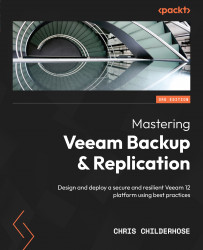Understanding NAS backup – archive copy mode and direct-to-object storage
Within the VBR v12, you can add NAS shares to your inventory. Then you back them up to object storage and an archive repository for further retention. This process is accomplished when setting up your file copy job to include your NAS folders.
Based on the following screenshot, you can see where I have added my NFS share to the VBR v12 console to be able to back it up:
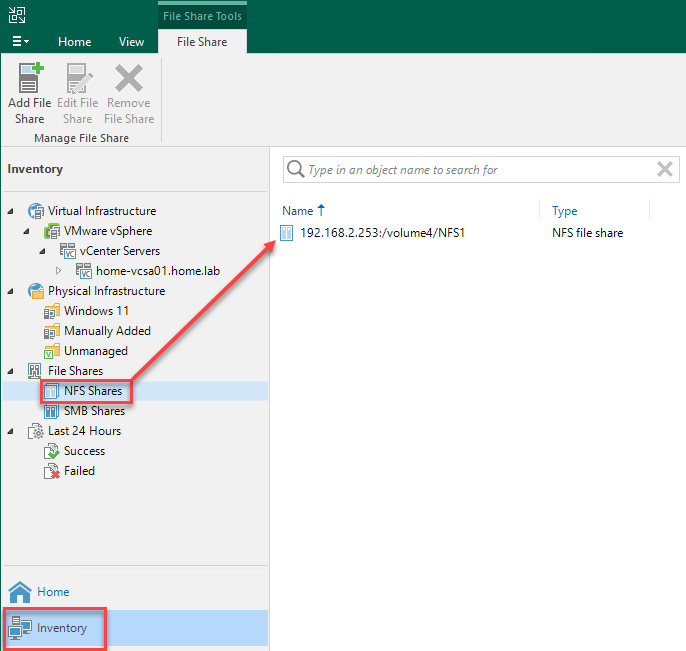
Figure 7.1 – NFS share added to the Veeam console for backup
While adding your NFS share on your NAS device, you have a wizard that walks you through setting things up. I will walk through the share I have already set up to show the screens for a NAS share:
- The first screen of the File Share wizard is the NFS File Share screen, where you input the location of your NAS and share and set the Advanced options, as shown in the following screenshot:
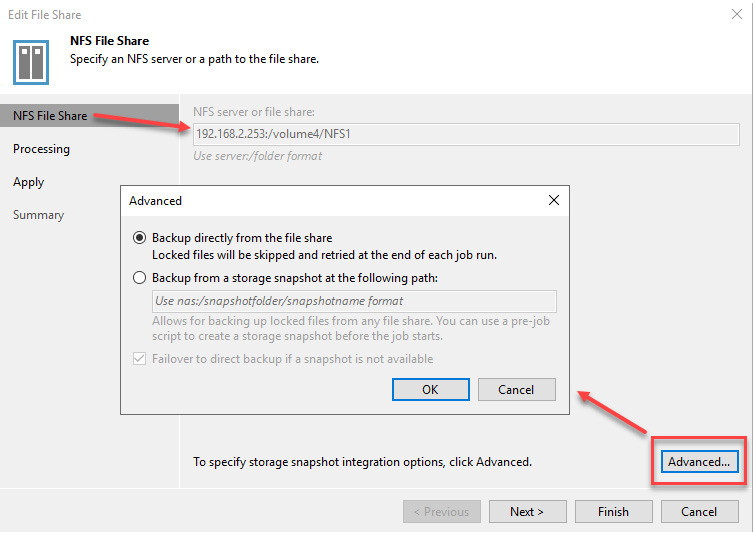
Figure 7.2 –...