After you've installed Joomla, a series of users groups is already present, each with their own permissions applied. Let's have a look at the default setup.
To view the default groups and their permissions, go to System | Global Configuration and click on the Permissions tab. The Permissions Settings screen is displayed:
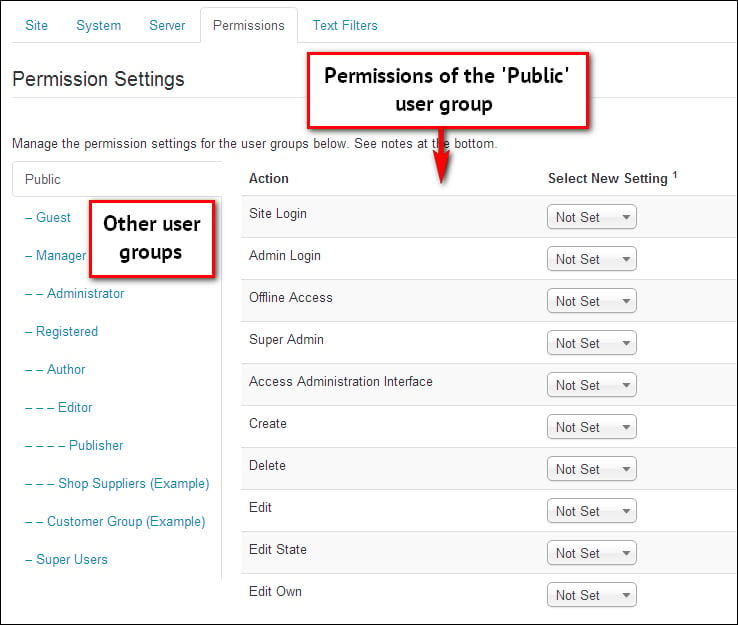
Here, all currently available user groups are displayed in a set of panels. A user group is a collection of users sharing the same permissions, such as Public, Manager, or Administrator. The panel showing the permissions of the current group is displayed expanded (by default this is the top group, Public).
In the expanded panel for the Public group, their generic (site-wide) permissions are shown: Site Login, Admin Login, and so on. These permission settings control the things users are allowed do on the site. For the default user groups, these permissions have already been set.



