The Joomla development team regularly releases updates to fix bugs and security issues. Fortunately, Joomla makes keeping your site up-to-date effortless. In the backend Control Panel you'll find two Quick Icons displaying the current status of both the Joomla software itself and of installed extensions. If updates are found, the Quick Icon text will prompt you to update. Here's what it looks like when a Joomla update is available:
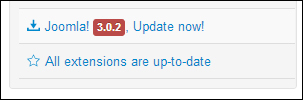
Clicking the Update now! link takes you to the Joomla Update component (also found via Components | Joomla Update) Extensions | Extension Manager. Here you'll see the details of the update. Just click on Install the update –the process is fully automated.
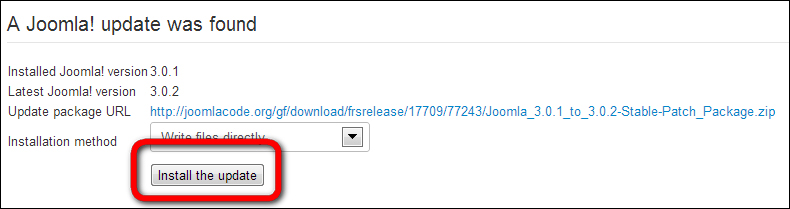
If updates for installed extensions are available, you'll also see a notice in the Quick Icon list in the Control Panel. It's also possible to manually check for updates: in the backend, navigate to Extensions | Extension Manager and click Update in the menu on the left-hand side. Click Find Updates to search for updates.
After you've clicked the Find Updates button, you'll see a notice telling you whether updates are available. Select the update you want to install and click the Update button. Be patient, you may not see much happening for a while. After completion, a message is displayed that the available updates have been installed successfully.
The Update functionality only works for extensions that support it. It's to be expected that this feature will be widely supported by extension developers, but for other extensions you'll still have to manually check for updates by visiting the extension developer's website.
Before you upgrade Joomla to an updated version, it's a good idea to create a backup of your current site. If anything goes wrong, you can quickly have it up and running again. See Tip 6: Use extensions to secure your site in this appendix for more information on creating backups.



