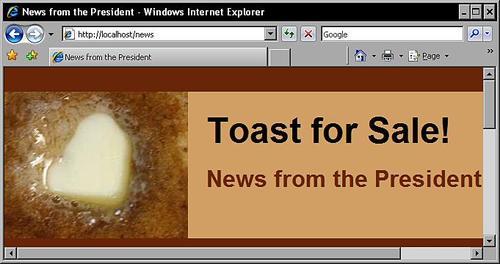Chapter 3 described how to set up your first blog and introduced the use of CSS within Expression Engine.
To post a new entry to a weblog, log into the control panel at http://localhost/admin.php (or http://www.example.com/admin.php), and select Publish from the menu at the top of the screen. Select the weblog you wish to post to (in this case Toast News), and type in the new entry. Hit Submit when you are done.
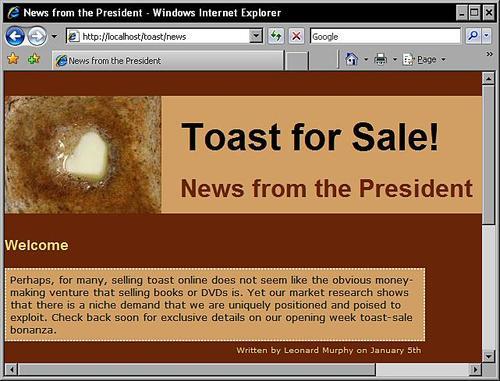
To create a second weblog, follow the instructions in Chapter 3 to create a new weblog and post a starting entry to it. Then create a new template group. Copy the index template from the news template group into the new template group's index template and change the following line so that it points to the short name of the new weblog:
{exp:weblog:entries weblog="toastnews"}
You can also change the title of the page to reflect the different content.
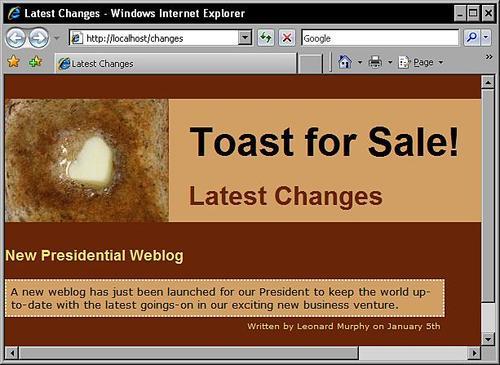
Exercise 3 involves modifying our CSS. To change the color scheme of the templates, select some complimentary colors and then edit toast/toast_css to replace your original colors with new tones. In the following screenshot, the original browns have been dubiously replaced with shades of yellow:
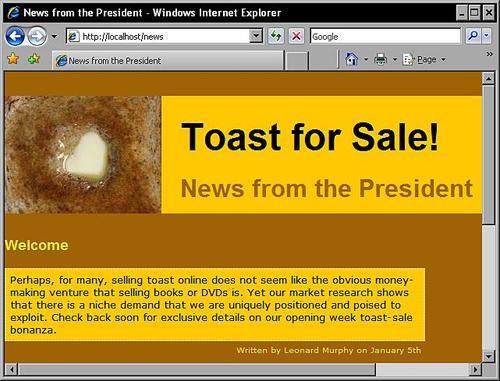
To move your entries so that they no longer leave space for the menu, you can change the following line in our CSS so that it reads 100%:
#content{
font-size: 80%;
width: 70%;
float: left;
}
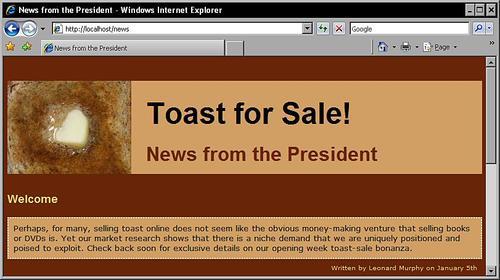
To play around with a different photo size, you will first need to copy or upload the new photo to your images folder.
Next, you need to change the toast/toast_css template. The header element should point to the new image, and you will need to adjust the header height to match the height of the new image (for example, 200px).
If the image overlaps with our page headings, you will also need to adjust the margin-left property of your #header h1 and h2 elements. In the following screenshot, the margin-left was set to 275px as shown next:
#header{
background: url('{site_url}images/square.png ') no-repeat top left;
background-color: #DEB887;
height: 200px;
margin-bottom: 30px;
}