Administration of XOOPS is managed using a web browser and logging in as an administrator to your website. To do this, enter the administrator login name and password you specified in Chapter 2 to install your copy of XOOPS. When you log into your website with your administrator user ID, you will not be presented with the normal User Menu, but one that has a link to the Administration Menu. When you click on the Administration Menu link, you will be presented with the Administrator page, as shown in the following screenshot:
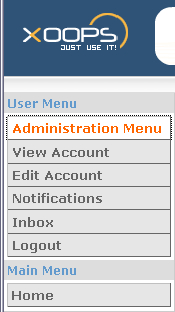
To get to the General Settings screen, click on the System Admin icon, then the Preferences link, and then Edit next to General Settings, as shown in the following screenshot:
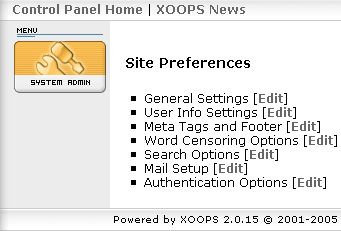
Under General Settings, you will set up your Site Name, Slogan for your site, Default language, Default timezone, Default theme, and many other default settings. I will only go over the settings you will use most often; other settings are fairly intuitive.
Site name is what...



