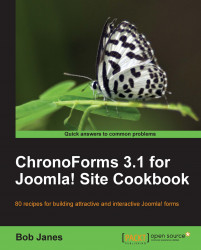We've seen how easy it is to set ChronoForms up to send e-mails in response to a form submission. The difficult part is to make sure that your e-mails are delivered safely. Here are four checks to ensure safe delivery.
1. Checking if your e-mail is working:
Your Joomla! site needs to be configured to have access to a working mail-server. The easy way to check this is to browse to any article and look for the email to a friend icon.

Note
These icons are turned on by default in Joomla!, if you don't see them you can enable them for an article in the Article Editor under the Parameters (Advanced) section, look for the E-mail Icon setting.
Enter your email in the E-mail to box, complete the other boxes with anything you like and click Send.