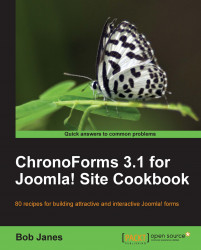ChronoForms recognizes that many Joomla! templates are not strong in their provision of form styling, so it offers some default styling that you can apply (or not) and edit to suit your needs.
It might be helpful to have a form to look at. Try creating a test form using the ChronoForms Wizard to add "one of each" of the main inputs to a new form and then save it.
Each of the five steps here describes a different way to style your forms. You can choose the one (or more) that best meets your needs:
1. When you create a form with the Wizard, ChronoForms does three things:
Adds some
<div>tags to the form HTML to give basic structureAdds classes to the
<div>tags and to the input tags to allow CSS stylingLoads some default CSS that uses the classes to give the form a presentable layout
If you look at the Form HTML created by the Wizard you will see something like this (this is a basic text input):
<div class="form_item...