Suppose that you are the portal administrator. Log in and go to the Control Panel.
Click on Document Library | Add Folder.
In the Name field, enter NeibourDoc.
Click on Save – a NeibourDoc folder is created.
Click on the NeibourDoc folder name.
Click on Add Document.
Browse to a swfupload_f8.swf video file and click on Open.
Click on Upload Files – the file is successfully uploaded.
Click on << Back – you can see the uploaded file shown in the NeibourDoc folder.
Here is the screenshot of the resulting page:
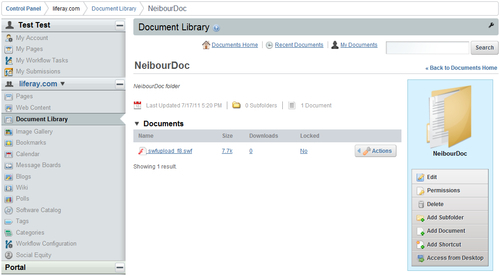
You have created a folder and uploaded a video file into it – it is so easy to use the document library portlet! You can create web content to refer to this video file. This means that you can now present this video online.
Can the document library portlet be used to upload other kinds of files? Let us try a Portable Document Format (PDF) file.



