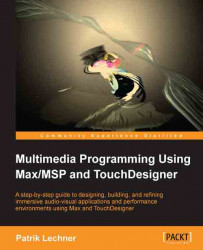Before really building bigger networks for modeling, we should get familiar with a couple of the following tools/methods:
The geometry viewer
Grouping by selection
The modeler
We saw the geometry viewer in Chapter 9, Basic Visualization Using TouchDesigner. When we model with SOPs, it's a good idea to have one pane in the geometry viewer mode so that we can keep track of what we are doing. Full documentation of the viewer can be found at http://www.derivative.ca/wiki088/index.php?title=Geometry_Viewer. If we create our familiar basic rendering setup that features a camera, a geometry, and a light COMP, the geometry viewer offers the possibility to interactively translate our objects in space rather than by entering numbers. We can, for example, switch its view to a quad-split by clicking on the View button at the bottom or by just pressing 5 on the num block. The num block holds all kinds of perspective shortcuts, so just try them out.