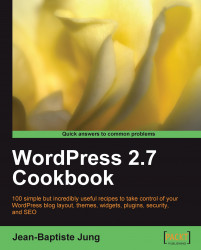In case you don't know already, your blog content, comments, and parameters are stored in a MySQL database. So this database is the heart of your blog, and you'll lose all your precious content if any kind of problem occurs on it.
To install this must-have functionality on your WordPress blog, go to http://wordpress.org/extend/plugins/wp-db-backup/ and click on the Download button. Once downloaded, follow the Installing plugins procedure on page 1.
Once WP Database Backup is installed, you'll find a Backup tab under Manage in your WordPress Dashboard. WP Database backup lists all of the tables from your database, including the ones created by plugins.
Scroll down until you see the Backup Options. Under the Backup Options, select the Download to your computer option and click on the Backup now! button. You'll see a progress bar showing how your backup creation is proceeding. Don't refresh the page or click the Back...