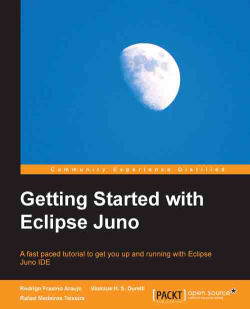Overview of this book
<p>Integrated Development Environments (IDEs) such as Eclipse are examples of tools that help developers by automating an assortment of software development-related tasks. By reading this book you will learn how to get Eclipse to automate common development tasks, which will give you a boost of productivity.<br /><br />Getting Started with Eclipse Juno is targeted at any Java programmer interested in taking advantage of the benefits provided by a full-fledged IDE. This book will get the reader up to speed with Eclipse’s powerful features to write, refactor, test, debug, and deploy Java applications.<br /><br />This book covers all you need to know to get up to speed in Eclipse Juno IDE. It is mainly tailored for Java beginners that want to make the jump from their text editors to a powerful IDE. However, seasoned Java developers not familiar with Eclipse will also find the hands-on tutorials in this book useful.</p>
<p><br />The book starts off by showing how to perform the most basic activities related to implementing Java applications (creating and organizing Java projects, refactoring, and setting launch configurations), working up to more sophisticated topics as testing, web development, and GUI programming.</p>
<p><br />This book covers managing a project using a version control system, testing and debugging an application, the concepts of advanced GUI programming, developing plugins and rich client applications, along with web development.</p>