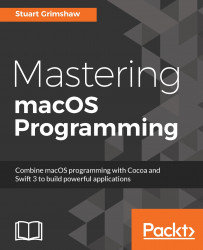There's one little corner of Xcode that has huge potential to make your work with it significantly faster, smoother, and presumably more satisfying: Xcode Behaviors.
To get there, complete the following steps:
- Open up Xcode's Preferences window with command + ,(that is to say, command + comma).
- Select the
Behaviorstab.
This is where you get to tell Xcode how you want things to be when it builds, tests, runs, searches, or engages in several other activities.
As an example, we're going to get Xcode to use a separate window for debug logging (it will create one if it doesn't exist yet), which will keep the code editor window that we are working in free of debug-clutter. The following screenshot shows the settings needed to make our new, non-disruptive, debug window:
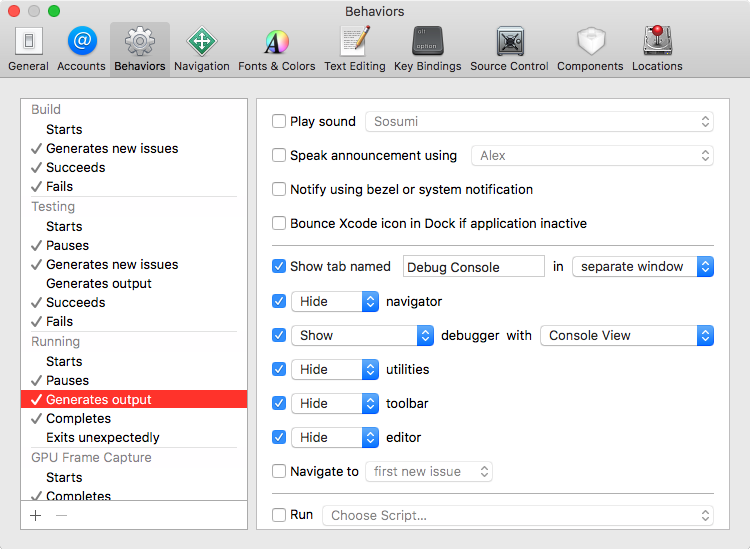
This is especially useful when you are working with more than one monitor, or if you have a crazy-big screen with a corner free for a console.
You're not limited to setting Xcode's behavior while running the processes listed...