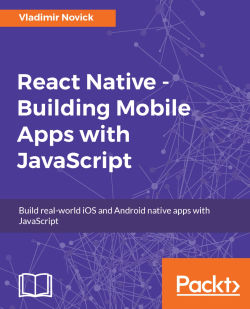In Android, the process of releasing an application to Google Play is much easier than in iOS. But, as in iOS, first we need to debug our application on the device so that we can be sure that everything is running properly.
At first, we need to enable USB debugging. This is done by navigating to Settings | About the Device and tapping several times on the Build Number field. Then, if we go back to the Settings menu, we will see Developer options appear. We need to select them and enable USB debugging there. Now it's time to connect a device via USB.
Let's check that our device is connected. In the console, type adb devices; you will get a list of devices attached. Only one device should be attached. It's possible that you will see both your device and an emulator. In that case, stop the emulator.
Now...