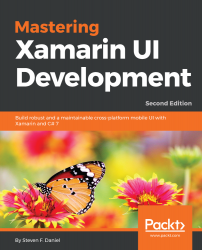In this section, we will take a look at how to run our Xamarin.UITests using the Visual Studio for Mac IDE. Prior to running your TrackMyWalks.UnitTests project, you will need to add your iOS and Android projects to the Test Apps node of the Unit Tests pane. If you don't do this, your Xamarin.UITests will continually fail until you add these projects to your TrackMyWalks.UITests project.
Let's take a look at how we can achieve this by performing the following steps:
- First, ensure that you have chosen the Debug option from the drop-down menu.
- Next, select the View|Unit Tests menu option, as shown in the following screenshot:
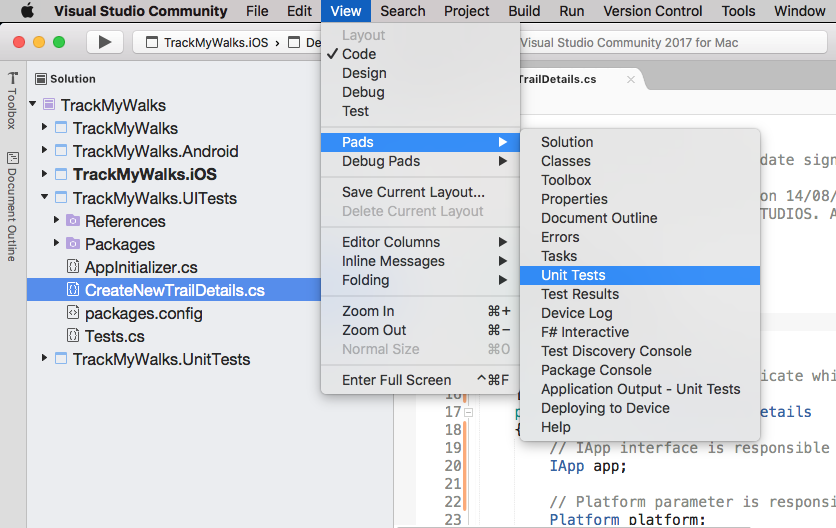
Running UITests within the Visual Studio for Mac IDE
- Then, right-click on the Test Apps node within the Unit Tests pane, and click on the Add App Project menu option, as shown in the following...