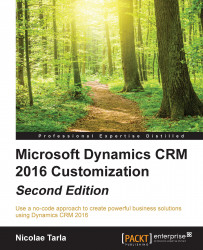Once we have the Business Units and Security Roles defined, it's time to start configuring users and teams. The process varies a little bit between an Online deployment versus an On-Premise deployment with regards to the steps to be performed when adding a user to an Organization, but once that's done, assigning roles and permissions is the same.
In an On-Premise deployment, the process to create a new user is based on the domain account of the user. When adding a user, provide in the user name field the domain\username as configured in Active Directory (AD). If the user is found, the AD details for the user are brought over and populate the user form.
When adding a user to an Online organization, the process starts from the Office 365 portal:
Navigate to Users | Active Users, and select the user you want to add to your Microsoft Dynamics CRM Organization.
Once the user is selected, find the Assigned licenses on the right-hand side, and click on Edit...