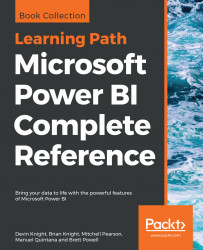Most dashboard tiles are created in the Power BI service by pinning a visual, image, or shape from a report to a new or existing dashboard in the same app workspace. However, dashboard tiles can also be created by adding a tile directly from the dashboard itself and by pinning from an Excel Workbook or an SSRS report.
With a report open in the Power BI service, hovering over the top-right corner of a visual exposes the Pin visual icon, per the following image from the Global Reseller Sales report:
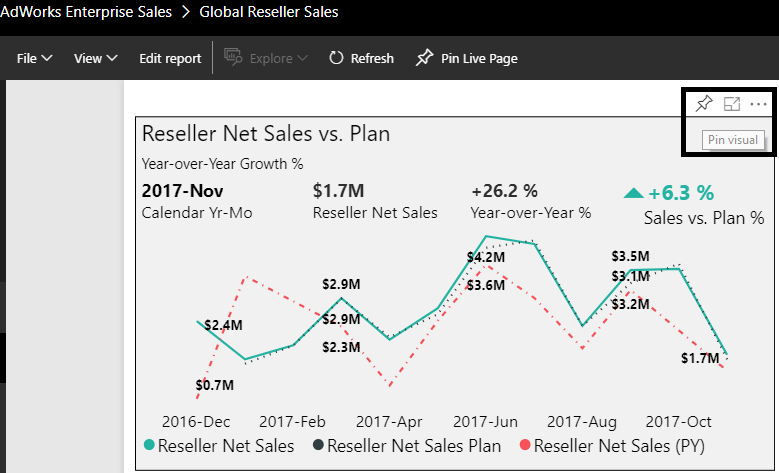
Pin visual icon for report visual
Report visuals can be pinned to dashboards from both the Reading view and the Editing view. The preceding image is from the Reading view, but clicking the Edit report button next to the File and View drop-downs menus opens the Editing view. Reports generally open by default in the Reading view, and the Editing view is only available to the user who created the report or members and admins of the app workspace for the report, such as AdWorks Enterprise...