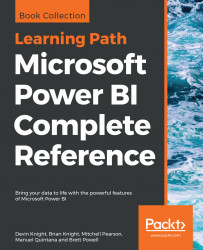Just like the phone layout view in Power BI Desktop described in Chapter 11, Creating and Formatting Power BI Reports, the Power BI service provides a phone view to customize a mobile-optimized layout for dashboards. With a phone view configured for a dashboard, the specific tiles, sizes, and order of tiles defined for the phone view will be presented to the user when the dashboard is accessed via the Power BI mobile app on their phone.
The Phone view can be accessed via the drop-down menu of Web view in the top-right corner of the dashboard, per the following image:
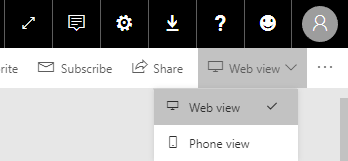
Dashboard Phone view
Once in Phone view, the same drag and resize options available in phone layout for Power BI Desktop are also available for the dashboard. In the following example, the three most important total net sales KPI visuals from the Global Sales dashboard have been positioned at the top of the phone view (Global, North America, Europe) and several less important tiles have been unpinned...