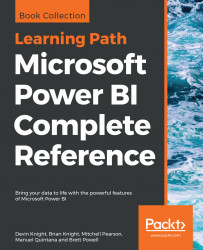The Azure Analysis Services web designer, currently in preview, supports the ability to import a data model contained within a Power BI Desktop file. The imported or migrated model can then take advantage of the resources available to the Azure Analysis Services server and can be accessed from client tools such as Power BI Desktop. Additionally, Azure Analysis Services provides a Visual Studio project file and a Model.bim file for the migrated model that a corporate BI team can use in SSDT for Visual Studio.
The following process migrates the model within a Power BI Desktop file to an Azure Analysis Server and downloads the Visual Studio project file for the migrated model:
- Open the Web designer from the
Overviewpage of the Azure Analysis Services resource in the Azure portal - On the
Modelsform, clickAddand then provide a name for the new model in theNew modelform - Select the
Power BI Desktop Filesource icon at the bottom and choose the...