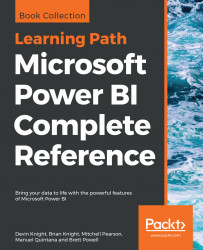The Power Query Editor is the primary tool that you will utilize for applying data transformations and cleansing processes to your solution. This editor can be launched as part of establishing a connection to your data, or by simply clicking Edit Queries on the Home ribbon of the Power BI Desktop. When the Power Query editor is opened, you will notice that it has its own separate environment for you to work in. The environment encapsulates a user-friendly method for working with all of the queries that you will define. Before you dive deep into the capabilities of the Power Query Editor, let's first start by doing an overview of the key areas that are most important:
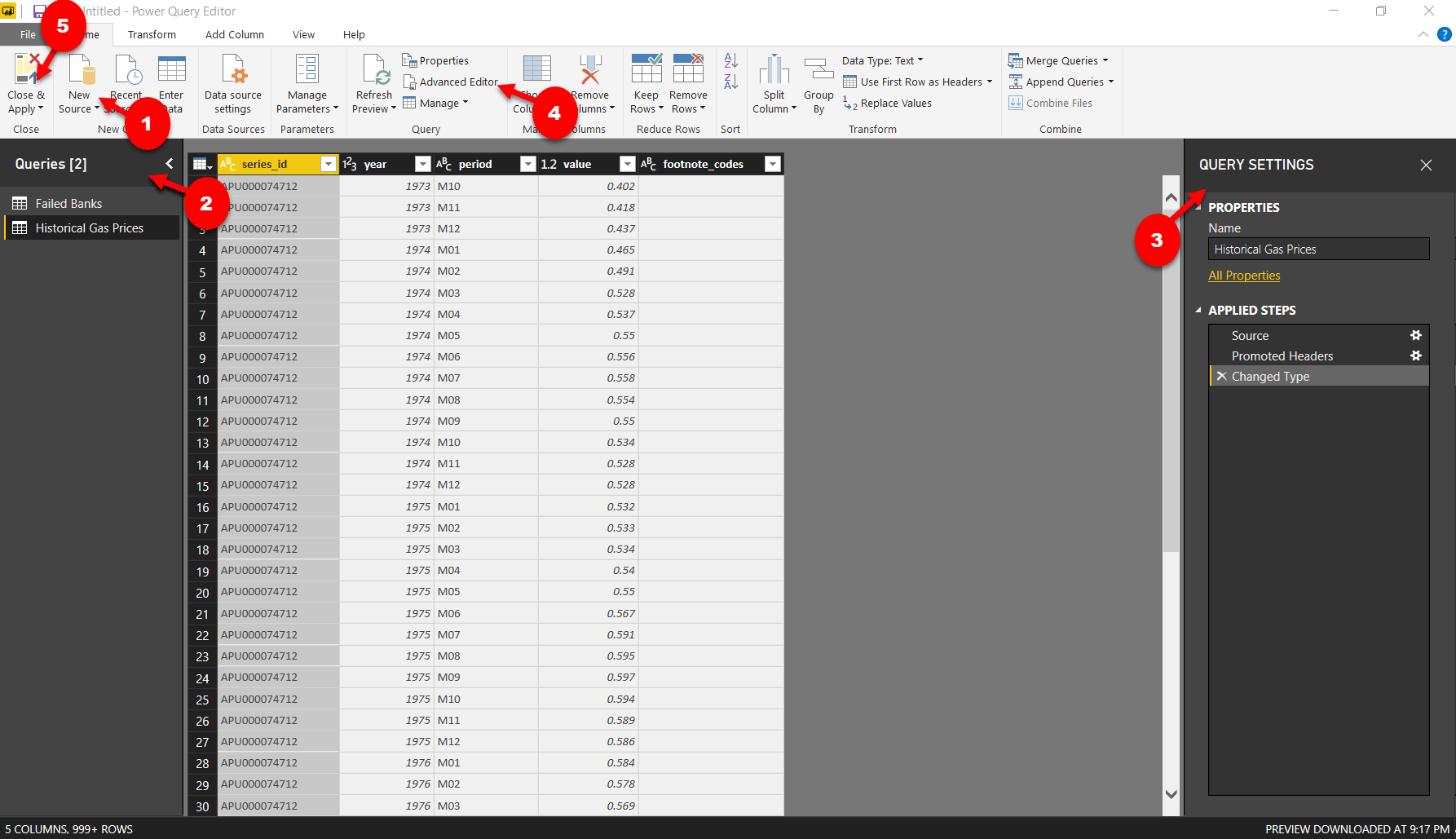
Power BI Desktop
Following the numbered figures, let's review some of the most important features of the Power Query Editor:
New Source: This launches the same interface as theGet Databutton that you learned about in Chapter 1, Getting Started with Importing Data Options.Queries Pane: A list of all the...