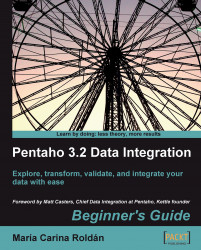This tutorial shows you the procedure to install MySQL on Ubuntu.
Please follow these instructions:
Check that you have access to the Internet.
Open the Synaptic package manager from System | Administration | Synaptic Package Manager.

Under Quick search type
mysql-serverand click on the Search button.Among the results, locate
mysql-server-5.1, click in the tiny square to the left, and select Mark for Installation.You'll be prompted for confirmation. Click on Mark.
Now search for a package named
mysql-admin.When found, mark it for installation in the same way.
Click on Apply on the main toolbar.

A window shows up asking for confirmation. Click on Mark again. What follows is the download process followed by the installation process.
At a particular moment a window appears asking you for a password for the root user—the administrator of the database. Enter a password of your choice. You'll have to enter it twice.
When the process ends, you will see the changes applied.

Under Applications a new menu will also be added to access the GUI tools.

You installed MySQL server and GUI Tools in your Ubuntu system.
Tip
The previous directions are for standard installations. For custom installations, instructions related to other operating systems, or for troubleshooting, please check the MySQL documentation at—http://dev.mysql.com/doc/refman/5.1/en/installing.html.