The following are the shortcuts that help the design of transformations and jobs:
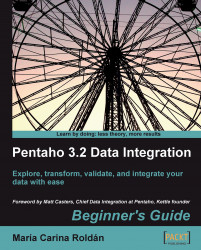
Pentaho 3.2 Data Integration: Beginner's Guide
Pentaho 3.2 Data Integration: Beginner's Guide
Overview of this book
Pentaho Data Integration (a.k.a. Kettle) is a full-featured open source ETL (Extract, Transform, and Load) solution. Although PDI is a feature-rich tool, effectively capturing, manipulating, cleansing, transferring, and loading data can get complicated.This book is full of practical examples that will help you to take advantage of Pentaho Data Integration's graphical, drag-and-drop design environment. You will quickly get started with Pentaho Data Integration by following the step-by-step guidance in this book. The useful tips in this book will encourage you to exploit powerful features of Pentaho Data Integration and perform ETL operations with ease.Starting with the installation of the PDI software, this book will teach you all the key PDI concepts. Each chapter introduces new features, allowing you to gradually get involved with the tool. First, you will learn to work with plain files, and to do all kinds of data manipulation. Then, the book gives you a primer on databases and teaches you how to work with databases inside PDI. Not only that, you'll be given an introduction to data warehouse concepts and you will learn to load data in a data warehouse. After that, you will learn to implement simple and complex processes.Once you've learned all the basics, you will build a simple datamart that will serve to reinforce all the concepts learned through the book.
Table of Contents (27 chapters)
Pentaho 3.2 Data Integration Beginner's Guide
Credits
Foreword
The Kettle Project
About the Author
About the Reviewers
Preface
 Free Chapter
Free Chapter
Getting Started with Pentaho Data Integration
Getting Started with Transformations
Basic Data Manipulation
Controlling the Flow of Data
Transforming Your Data with JavaScript Code and the JavaScript Step
Transforming the Row Set
Validating Data and Handling Errors
Working with Databases
Performing Advanced Operations with Databases
Creating Basic Task Flows
Creating Advanced Transformations and Jobs
Developing and Implementing a Simple Datamart
Taking it Further
Working with Repositories
Pan and Kitchen: Launching Transformations and Jobs from the Command Line
Quick Reference: Steps and Job Entries
Spoon Shortcuts
Introducing PDI 4 Features
Pop Quiz Answers
Index
Customer Reviews

