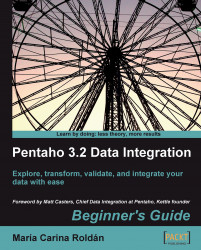In this tutorial you will do the same as you did in the previous tutorial, but another method will be explained to you.
Open the main transformation we created in the Time for action–getting data about shipped orders section and save it under a new name.
Double-click the Table input step.
Modify the
SELECTstatement as follows:SELECT ORDERNUMBER , ORDERDATE , REQUIREDDATE , SHIPPEDDATE FROM ORDERS WHERE STATUS = 'Shipped' AND ORDERDATE BETWEEN '${DATE_FROM}' AND '${DATE_TO}'Tick the Replace variables in script? checkbox.
Save the transformation.
With the Select values step selected, click the Preview button.
Fill the Variables grid in the settings dialog window—type
2004-12-01to the right of the DATE_FROM option and2004-12-10to the right of the DATE_TO option.Click OK. This following window appears: