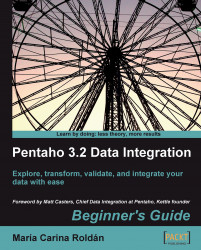Let's continue working with the sample data.
Create a new transformation.
Select the Design view.
Expand the input category of steps and drag a Table Input step to the canvas.
Double-click the step.
Click on the Get SQL select statement... button. The database explorer window appears.
Expand the tables list and select
ORDERS.Click on OK.
PDI asks if you want to include the field names in the SQL. Answer Yes.
The SQL box gets filled with a
SELECTSQL statement.SELECT ORDERNUMBER , ORDERDATE , REQUIREDDATE , SHIPPEDDATE , STATUS , COMMENTS , CUSTOMERNUMBER FROM ORDERS
At the end of the SQL statement, add the following clause:
WHERE STATUS = 'Shipped'
Click Preview and then OK. The following window appears:

Close the window and click OK to close the step configuration window.
After the Table input step add a Calculator step, a Number Range step, a Sort step, and a Select values step and link them as follows:

With the Calculator step, add an
Integer...