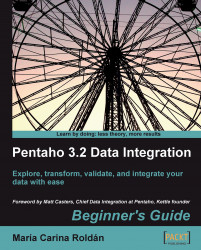In order to run a transformation or job stored in a repository follow these steps:
Open a terminal window.
Go to the Kettle installation directory.
Run the proper command according to the following table:
In this preceding table:
repis the name of the repository to log intouserandpassare the credentials to log into the repositorytransandjobare the names of the transformation or job to rundiris the name of the directory where the transformation or job is located
The parameters are shown on different lines for you to clearly identify all the options.
Suppose that you work on Windows, you have a repository named MY_REPO, and you log into the repository with user PDI_USER and password 1234. To run a transformation named Hello located in a directory named MY_WORK in that repository, type the following:
pan.bat /rep:"MY_REPO" /user:"PDI_USER" /pass:"1234" /trans:"Hello" /dir:"/MY_WORK/"Note
If you defined auto-login, you don't need to provide the repository information— the rep, user, and pass command line parameters—as part of the command.
In the examples provided in this appendix, all options are specified by using the /option:value syntax—for example, /trans:"Hello".
Instead of /, you can also use -. Between the name of the option and the value, you can also use =. This means the options /trans:"Hello" and -trans="Hello" are equivalents.
You may use any combination of /,-, :, and =.
Note
In Windows, the use of - and = may cause problems; it's recommended that you use the /option:value syntax.
If there are spaces in the values, you can use quotes ('') or double quotes ("") to keep the values together. If there are no spaces, the quotes are optional.