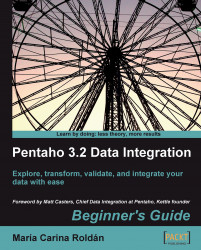In this tutorial you will redo the previous exercise, but this time you will do the calculations with the Formula step.
Open the transformation you just finished.
Delete from the transformation the Calculator step, and put in its place a Formula step. You will find it under the Scripting category of steps.
Add a field named
writing.When you click the cell under the Formula column, a window appears to edit the formula for the new field.
In the upper area of the window, type
[writing]/20. You will notice that the sentence is red if it is incomplete or the syntax is incorrect. In that case, the error is shown below the editing area, like in the following example:
As soon as the formula is complete and correct, the red color disappears.
Click OK.
The formula you typed will be displayed in the cell you clicked.
Set
Numberas the type for the new field, and typewritingin the Replace value column.Add three more fields to the grid in the...