With a click of the mouse button, we can select everything on a worksheet.
If you want to select an entire worksheet without having to drag your mouse to select everything, you can just click on the half triangle on the top left corner of the worksheet.
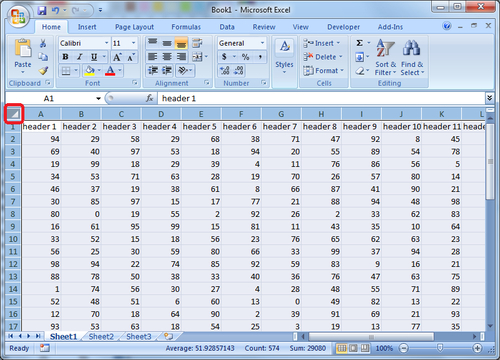
Clicking on the half triangle button will allow you to select the entire worksheet with just one click. Here are some reasons why we would want to select an entire worksheet:
With an entire worksheet selected, you can easily apply formatting or change attributes to all cells.
You can copy the selection from one workbook and paste it onto a worksheet from another workbook. A common use would be copying data elements from an external spreadsheet and pasting it onto the internal Dashboard Design spreadsheet.
You can easily perform row height or column width formatting that will apply to all rows or columns in that spreadsheet.



